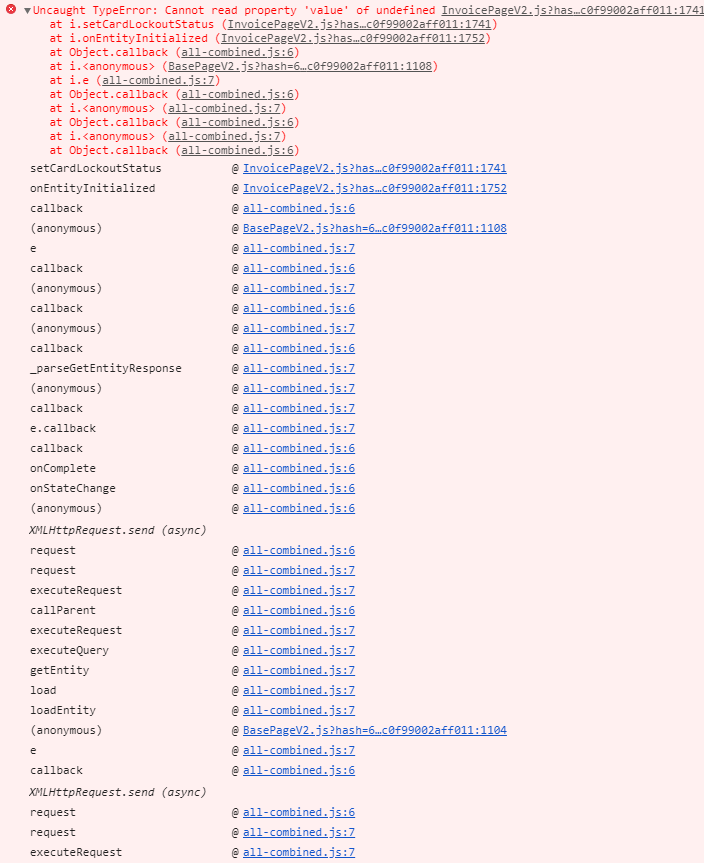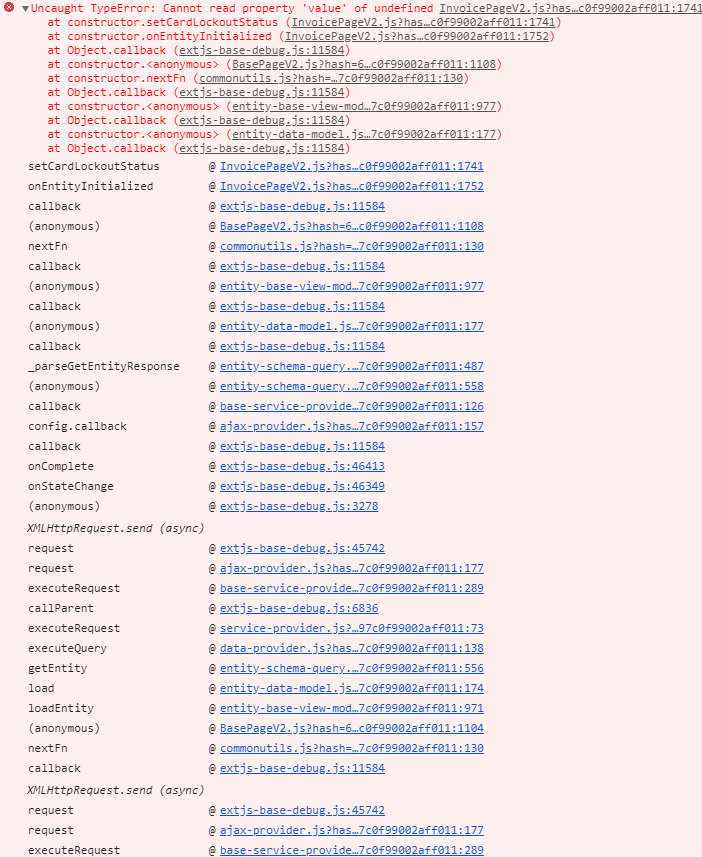Debug the client code
To check the current status of the client debugging mode, open the browser console by pressing the F12 key or pressing Ctrl+Shift+I. Aside from the current status of the client debugging mode, the console will display the code to enable or disable debugging.
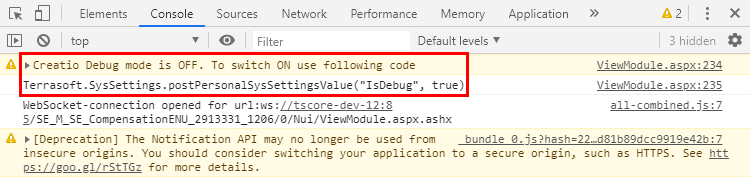
You can enable the client debugging mode using the following methods:
-
Execute the following code in the browser console
Terrasoft.SysSettings.postPersonalSysSettingsValue("IsDebug", true); -
Change the value of the [Debug mode] system setting.
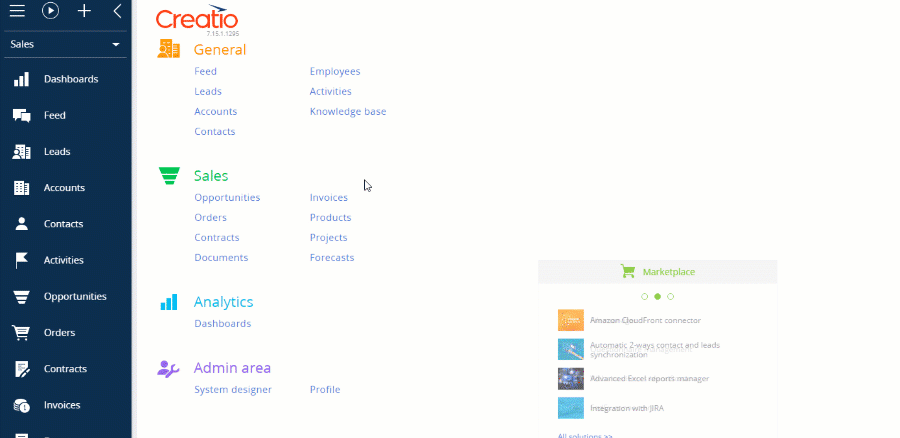
To apply the changes, refresh the page or hit F5.
Upon activating the client debugging mode, you will see the Debug indicator next to the site’s version number.
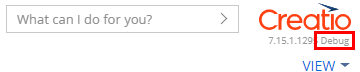
Enabling the client debugging mode will affect site performance. For instance, it can increase the time needed for the pages to load.
The figures below show examples of errors displayed in the console with the isDebug mode disabled and enabled.