Configuration elements of the Source code type
A configuration element of the Source code type is an entity that implements the business logic. The element lets you add, delete, and format the C# source code of new functionality. The purpose of the configuration element of the Source code type is to enable Creatio back-end development.
The items of the Add drop-down list in the toolbar of the Configuration section workspace represent the source code schema you can add in Creatio IDE.

The Source code type schema in the Type drop-down list in the toolbar of the Configuration section workspace represents the configuration element of the Source code type. A schema is the basis of Creatio configuration.
View the type of the source code schema in the figure below.

Implement the source code
-
Open the Configuration section. Instructions: Open the Configuration section.
-
Select a user-made package to add the schema.
-
Add a source code schema. To do this, click Add → Source code in the section list toolbar. This opens the Source Code Designer.

-
Fill out the schema properties.
Property
Property description
Code*
The schema name. Starts with the prefix. Learn more: Manage configuration elements. Can contain Latin characters and digits.
Title*
The localizable schema title. The title of the configuration element schema is generated automatically and matches the value of the Code property without the prefix.
Package
The user-made package where you create the schema. The property is populated automatically and non-editable.
Description
The localizable schema description.
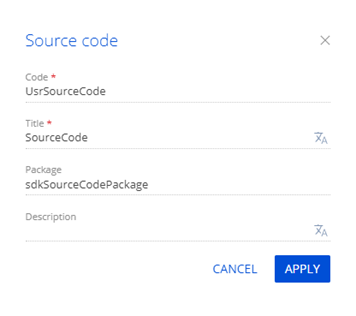
-
Apply the changes.
If needed, use
 in the properties area to change the schema properties.
in the properties area to change the schema properties. -
Fill out the additional properties (optional). To do this, use
 in the properties area. For source code schema the additional schema property is Localizable strings.
in the properties area. For source code schema the additional schema property is Localizable strings. -
Implement the functionality. The name of the class declared in the source code must match the schema name in the Code property.
Creatio displays the type of the error
 or warning
or warning  – if any – to the left of the row number. Hover over the error type to view a tooltip with the error description.
– if any – to the left of the row number. Hover over the error type to view a tooltip with the error description. -
Publish the schema.
Implement a replacing class
The Source code schema type represents the replacing class. Learn more about replacing configuration elements: Replace configuration elements. The class replacement principle, including the creation and use of replaced class instances in the configuration, has unique features.
To implement a replacing class:
-
Repeat steps 1-6 of the procedure to implement the source code.
-
Implement the functionality. The name of the class declared in the source code must match the schema name in the Code property.
-
Create the class to inherit the replaced class.
-
Add the
[Override]attribute to the class. Learn more about the attribute:[Override]attribute. -
Implement the functionality that distinguishes the replacing class from the replaced class. For example, implement properties and methods that expand the functionality of the replaced class, method overloads of the replaced class, etc.
-
Add the
overridemodifier to the replacing class’s properties and methods.In a base class, you can replace only virtual methods or implement abstract methods. The replacing properties and methods declared without the
overridekeyword are unavailable before the compilation. The Ninject open-source dependency injection framework binds and injects type dependencies only during the execution. -
Add the
virtualmodifier to the replaced class’s properties and methods to replace.
-
-
Publish the schema.
Use hot keys
To display the index of available hot keys:
- Open the Source Code Designer.
- Click
 on the toolbar.
on the toolbar.
Hot key | Action |
|---|---|
Ctrl+A | Select all |
Ctrl+Z | Undo |
Shift+Ctrl+Z | Redo |
Ctrl+F | Find |
F3 | Find next |
Shift+F3 | Find previous |
Shift+Ctrl+F | Replace |
Shift+Ctrl+R | Replace all |
Ctrl+Y | Delete line |
Alt+Left | Go to line start |
Alt+Right | Go to line end |
Alt+G | Jump to line |
F11 | Fullscreen code editor |
Esc | Exit fullscreen mode |
Ctrl+Space | Call autocomplete |
Ctrl+S | Save the changes. Available for Creatio 8.0.10 and later. |
See also
Replace configuration elements