Use dynamic content in marketing emails
In Email Marketing, dynamic content lets you change the email content depending on the recipients’ segment. You can use any contact-related information to configure the dynamic content, including location, purchase history, website activities, gender, age, etc. This way, the recipients will get only the relevant and personalized information, increasing the number of loyal customers and email efficiency in general while decreasing marketing email expenses targeted at separate audience segments.
Set up dynamic content
You can manage the dynamic content in the Email Designer in the following ways:
- Add and configure display conditions in the properties panel.
- Apply conditions to specific rows in the email template.
- Name and organize conditions for easier management.
- View and manage all conditions in a list.
You can configure up to 4 rules per email out of the box. Conditions can be deleted only if they are not currently applied to any row, including multilingual versions.
Create a bulk email that has different calls to action, dates, and locations for contacts in New York City and Los Angeles.
-
Open the Email Designer of the relevant email.
-
Build the email layout using available blocks, images, and text.
-
Select the row that contains a call to action. This opens the list of row properties.
-
Scroll down to the Dynamic content property → Set up conditions.
-
Create a condition for contacts in New York City (Fig. 1).
Fig. 1 Dynamic email condition 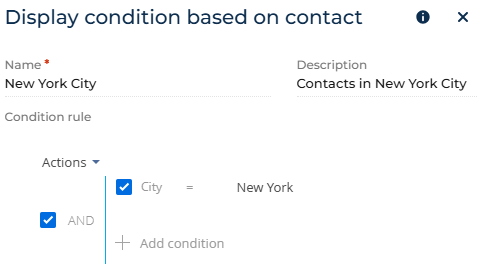
-
Click Add new condition. This opens a window.
-
Fill out the parameters.
Parameter
Value
Name
Arbitrary name of the rule. For this example, enter "New York City."
Description
Arbitrary description of the rule to help other marketers understand it better. For this example, enter "People in New York City."
Condition rule
Filter that specifies the dynamic condition. Learn more about setting up filters: Filters. For this example, filter contacts whose City field is set to "New York."
-
-
Duplicate the row.
-
Create a condition for contacts in Los Angeles similarly to step 5.
-
Select the row that contains dates and locations. This opens the list of row properties.
-
Scroll down to the Dynamic content property → Set up conditions.
-
Create a condition for contacts in New York City similarly to step 5.
-
Duplicate the row.
-
Create a condition for contacts in Los Angeles similarly to step 5.
-
Save the changes.
-
Preview the email (optional).
- Click Preview in the top right.
- Review how each variation appears for different recipient segments.
- Make adjustments if necessary before sending.
As a result, Creatio will display different calls to action, dates, and locations for contacts whose city is set to New York City and contacts whose city is set to Los Angeles. If you want to localize the email, the localized version will have the conditions pre-configured.
When you send a test email, all possible variations of it will be delivered.
If you send an actual email and a recipient does not meet any configured conditions, the email receives a "Canceled (template not found)" status. This usually indicates incorrectly configured conditions or unmatched recipients.
Limitations
Creatio applies performance optimization limits to the display conditions and supported languages in the following system settings:
System setting | Default value |
|---|---|
BulkEmailDisplayConditionMaxCount ( | 4 |
Maximum supported languages ( | 4 |
You can increase these limits if needed, but doing so might affect Creatio performance.