Select a banking product
Creatio product selection enables the customer assistant to find products from the catalog that meet the customer’s needs and submit product applications on behalf of contacts or legal entities. You can use Creatio product selection in any business logic. Learn more: Set up a product selection process.
Creatio displays only the available products on the product selection page.
This article covers the basic product selection procedure. If you have a custom product selection business logic set up in your application, the procedure may be somewhat different.
To select a product for a customer:
-
Open the Products section.
-
Click Actions → Select a product (Fig. 1).
Fig. 1 Access product selection from action menu in the Products section 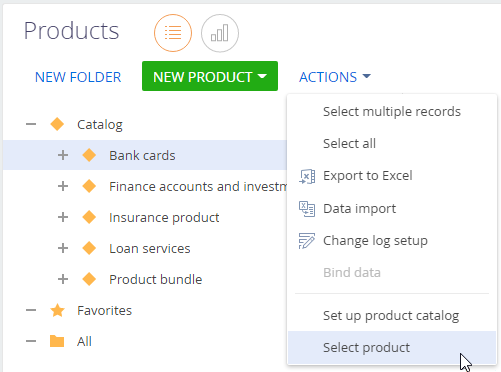
-
At the top of the selection page, select the entity for which to perform the selection: a contact or a legal entity (Fig. 2).
Fig. 2 Set up product filters by the target audience 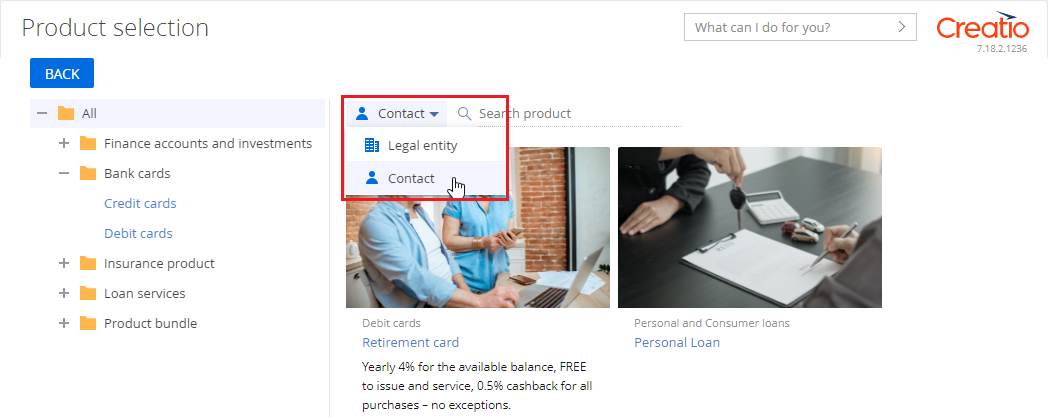
-
Select the product category, such as bank cards.
-
Select the product type, such as credit cards.
-
Click the
 button to the right of the product to enter the advanced search parameters. This will open a menu with the details of all products of this type.
button to the right of the product to enter the advanced search parameters. This will open a menu with the details of all products of this type.Fig. 3 Open the product details 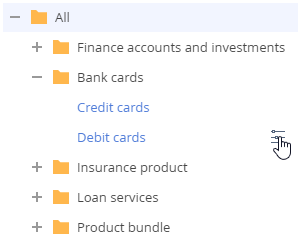
-
Select the details that meet the customer’s requirements (Fig. 4).
Fig. 4 Select products by details 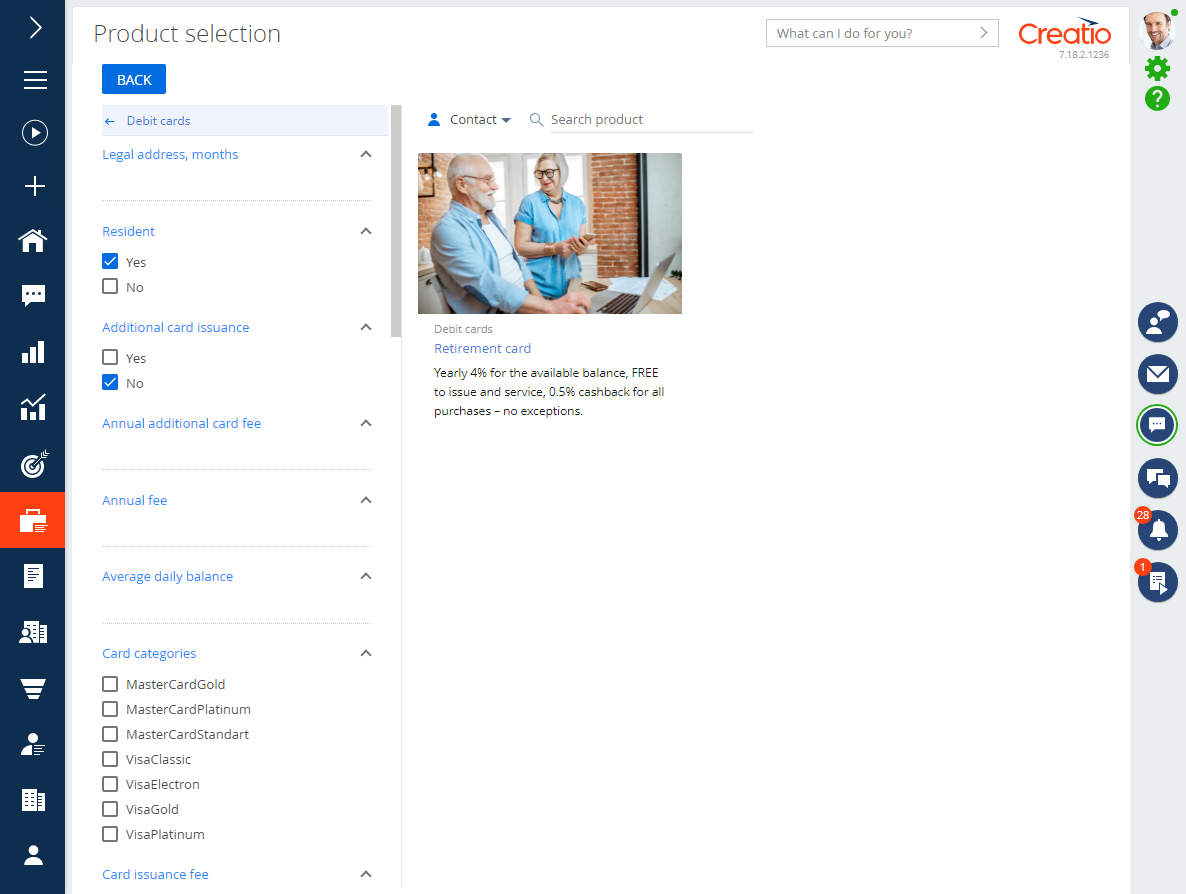
-
Click the product to view its main details and advantages (Fig. 5). This will open a box.
Fig. 5 View the main details and advantages 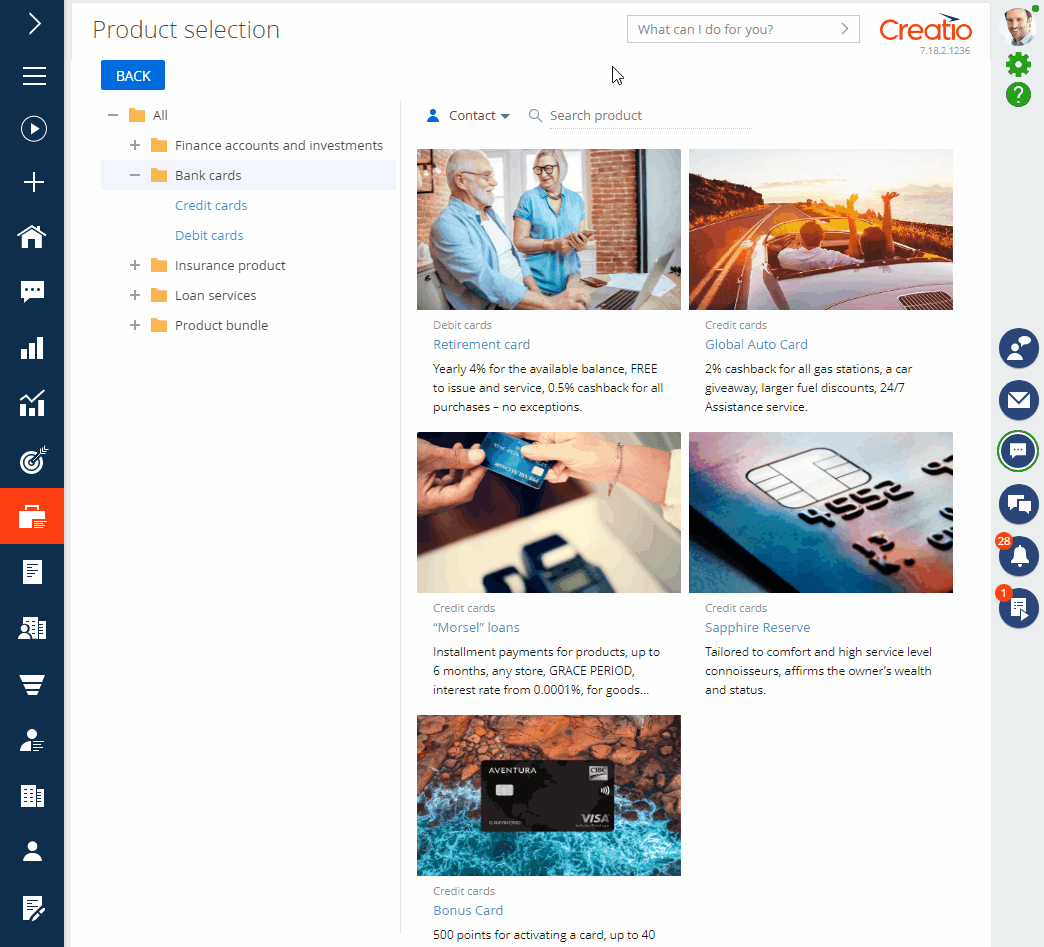
- Click the Details button in the box to view the detailed product details. The product page with the complete list of details will open.
- If the product does not satisfy the customer, click Close to return to selection.
- If the product does satisfy the customer, click Application to submit an application.
-
As a result, Creatio will add a new application for the selected product in the background.
- Open the Applications section.
- Open the created application in the section list. You can find it using the creation date and the product.
- In the application, specify the customer for whom you selected the product, then pass the application for further processing. Learn more: Process an application.
You can automate product selection to save time on filling out applications and opportunities. Creatio will populate them automatically from the case or process parameters. Learn more: Set up a product selection process.