Use two-factor authentication
Two-factor authentication (2FA) functionality lets you secure your identity by adding a verification code sent via email/SMS or generated in an authenticator app when you log in to Creatio or change your password. 2FA also lets you recover your password on your own.
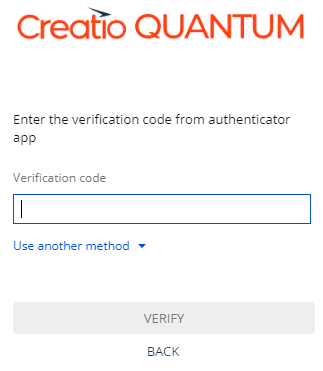
If you enter the verification code incorrectly multiple times, your user account will be temporarily locked out or deactivated.
In general, 2FA setup is performed by the system administrator. However, you might need to take some steps on your own depending on the configuration.
Connect an authenticator app
If authenticator app is the primary 2FA method in Creatio, you need to connect an authenticator app when you first log in. To do this:
-
Install an authenticator app to your mobile device. You can use any app of your choice, for example, Google Authenticator, Microsoft Authenticator.
-
Scan the QR code displayed in Creatio using the app.
-
Enter the code generated in the app in Creatio (Fig. 2).
Fig. 2 Enter the app verification code 
-
Click Connect.
As a result, Creatio will connect the authenticator app. You can disconnect it on the user profile page, for example, if you lose access to the device or want to use a different app.
If authenticator app is enabled but is not the primary 2FA method, you can connect the app on your own on Authentication settings tab of the user profile page.
Disconnect an authenticator app
If you want to use a different device or a different authenticator app, you can temporarily disconnect the authenticator app from your account. To do this:
- Open the user profile page.
- Open the Authentication settings tab.
- Click Disconnect authenticator app. This opens a window.
- Enter the verification code from the authenticator app in the Verification code field → Verify.
As a result, Creatio will disconnect the authenticator app from your account.
If you lose access to the device or delete your authenticator app, ask the system administrator to disconnect the authenticator app for you.
Generate recovery codes
If the system administrator enables this option, you can generate a set of personal one-time recovery codes and use them to pass 2FA in case you lose access to the main 2FA option. To do this:
- Open the user profile page.
- Open the Authentication settings tab.
- Click Generate recovery codes. This opens a window.
- Pass 2FA.
As a result, Creatio will generate a set of one-time recovery codes. We recommend backing them up in a secure manner.
You will be able to re-generate recovery codes or delete them in the future. Doing so invalidates the previous set of codes.