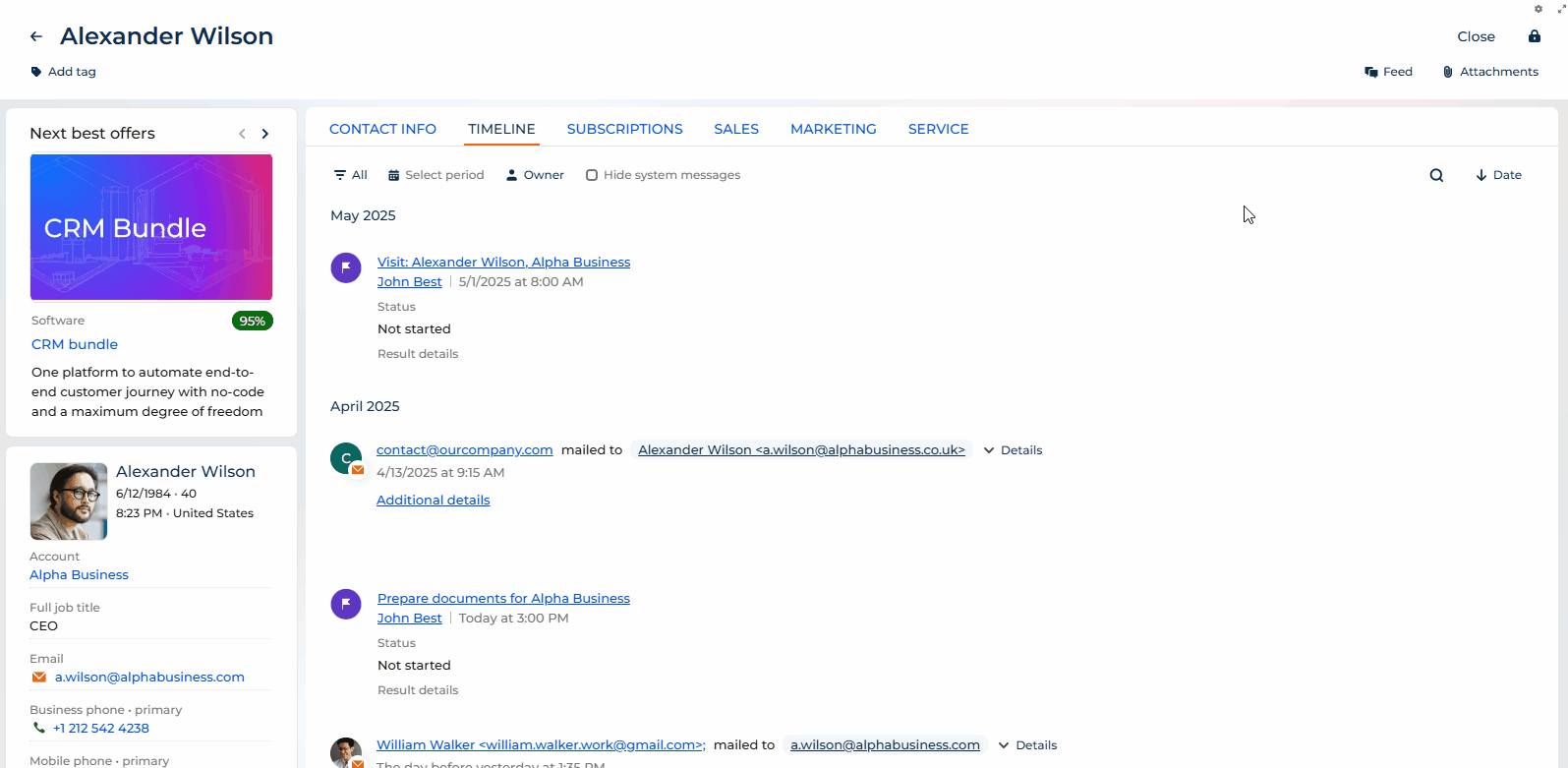Check timelines
Use the timeline to get chronological insights into your record history. The timeline provides quick access to information about tasks, communications, additional materials, and other linked Creatio objects in a single stream, giving you a comprehensive view of all interactions related to a record (Fig. 1). You can also open call and chat pages directly from timeline records with a single click.
The timeline is available out of the box in various sections including Accounts, Contacts, Leads, Opportunities, Invoices, Orders, and other sections throughout Creatio.
The timeline can be located in other customized Creatio sections as well.

Timeline records that have extensive content might appear in a collapsed view, such as Emails, Calls and Chats. Click Details to expand these records or open their pages.
The timeline displays linked records in chronological order. The following types of records appear in the timeline:
- Tasks
- Calls
- Emails
- Feed messages
- Files
- Links
- Contracts
- Documents
- Projects
In some sections, the timeline displays additional record types based on product and section specifics. For example, in banking products, you might see customer cases, invoices, and cards in the timeline.
You can sort records chronologically by clicking  to sort records in ascending order (oldest first) or
to sort records in ascending order (oldest first) or  to sort records in descending order (newest first).
to sort records in descending order (newest first).
Work with timelines
Edit feed messages
You can edit your feed messages directly from the timeline without navigating to the main feed component (Fig. 2). To edit a feed message:
- Hover over the feed message tile in the timeline.
- Click the Actions button (three dots) that appears.
- Select Edit from the menu.
- Make your changes and save.
As a result, the edited message updates immediately in the timeline, providing a seamless editing experience.
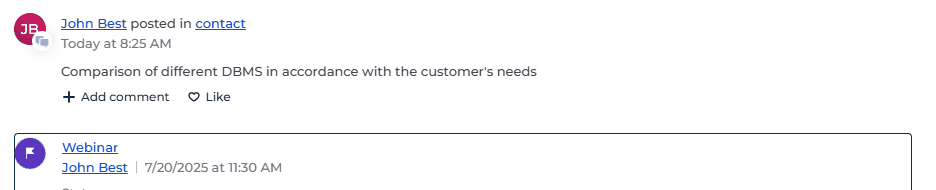
Filter records by type
By default, Creatio displays all record types available for the page. To filter records by type (Fig. 2):
- Click the filter button
 in the timeline control panel.
in the timeline control panel. - Select which record types you want to display in the timeline.
As a result, Creatio will only show records of the selected types, making it easier to focus on specific information.
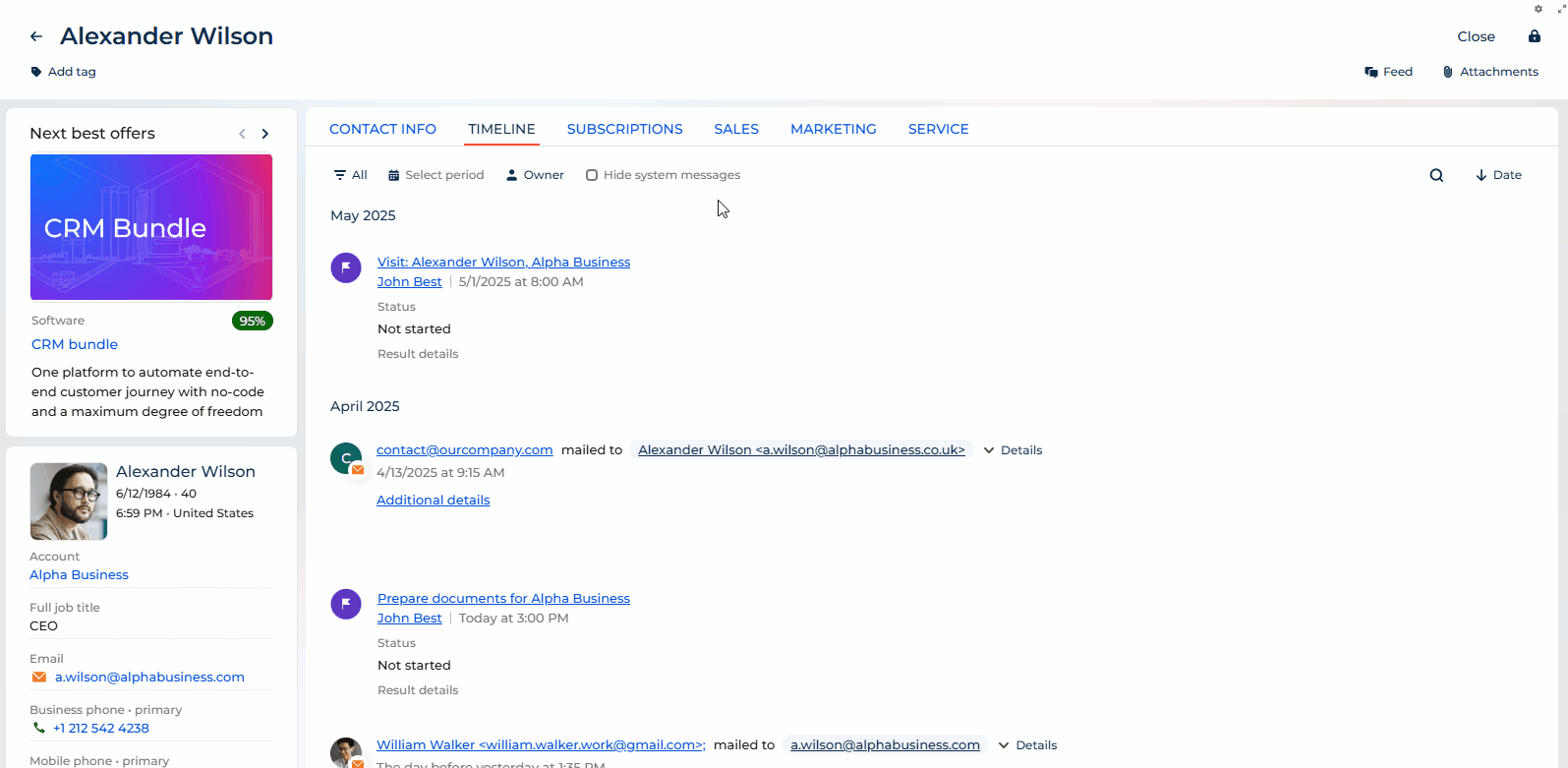
Filter records by time period
To narrow down the timeline to a specific time period (Fig. 3):
- Click the calendar button
 in the timeline control panel.
in the timeline control panel. - Choose one of the predefined periods (Last Week, Next Month, etc.) or specify a custom period.
As a result, the timeline will display only the records that fall within your selected time period.
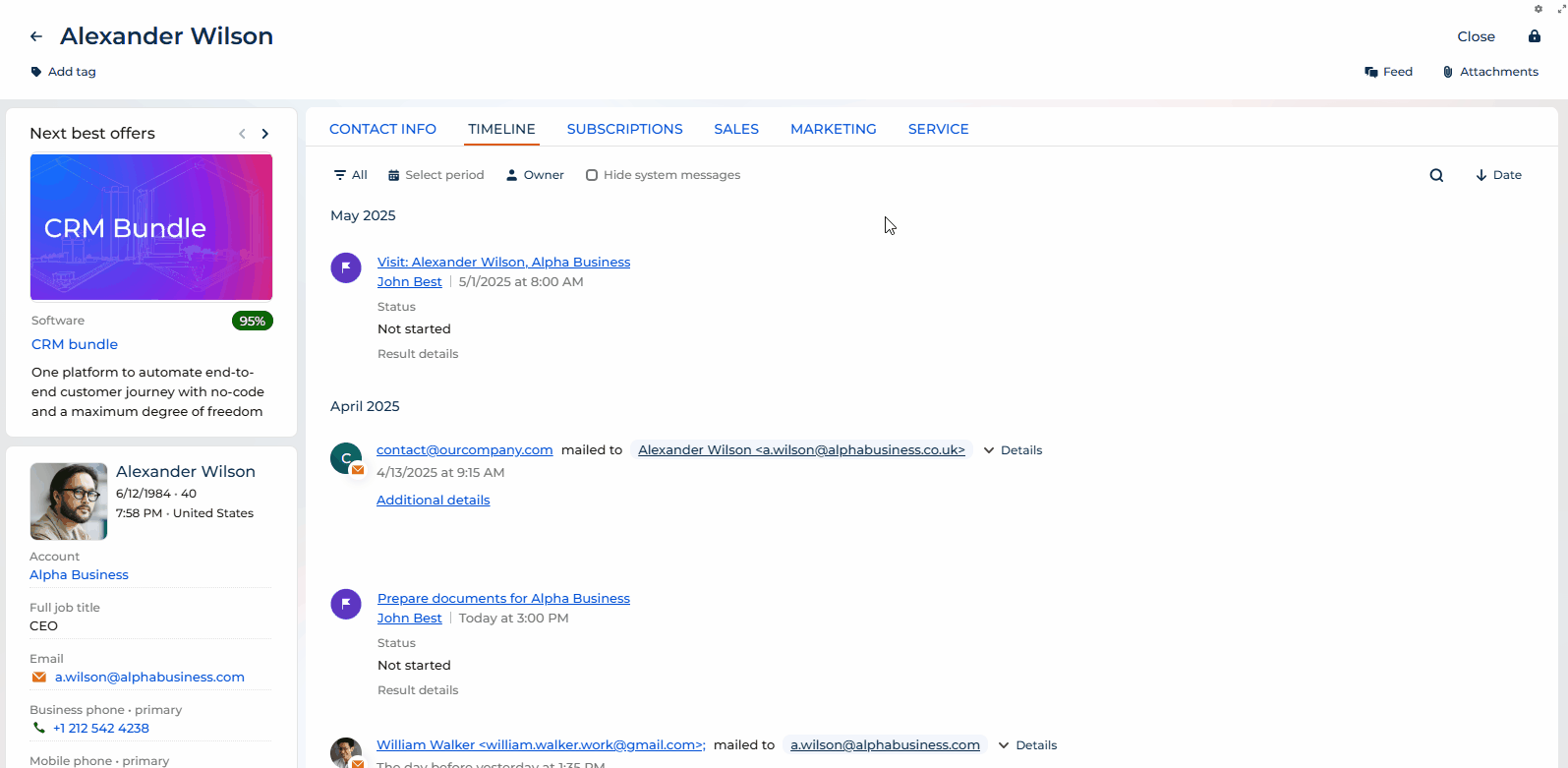
Filter records by owner
To view records owned by specific users (Fig. 4):
- Click the user filter button
 in the timeline control panel.
in the timeline control panel. - Select the user whose records you want to display.
As a result, the timeline will show only records owned by the selected user, helping you focus on specific user's activities.
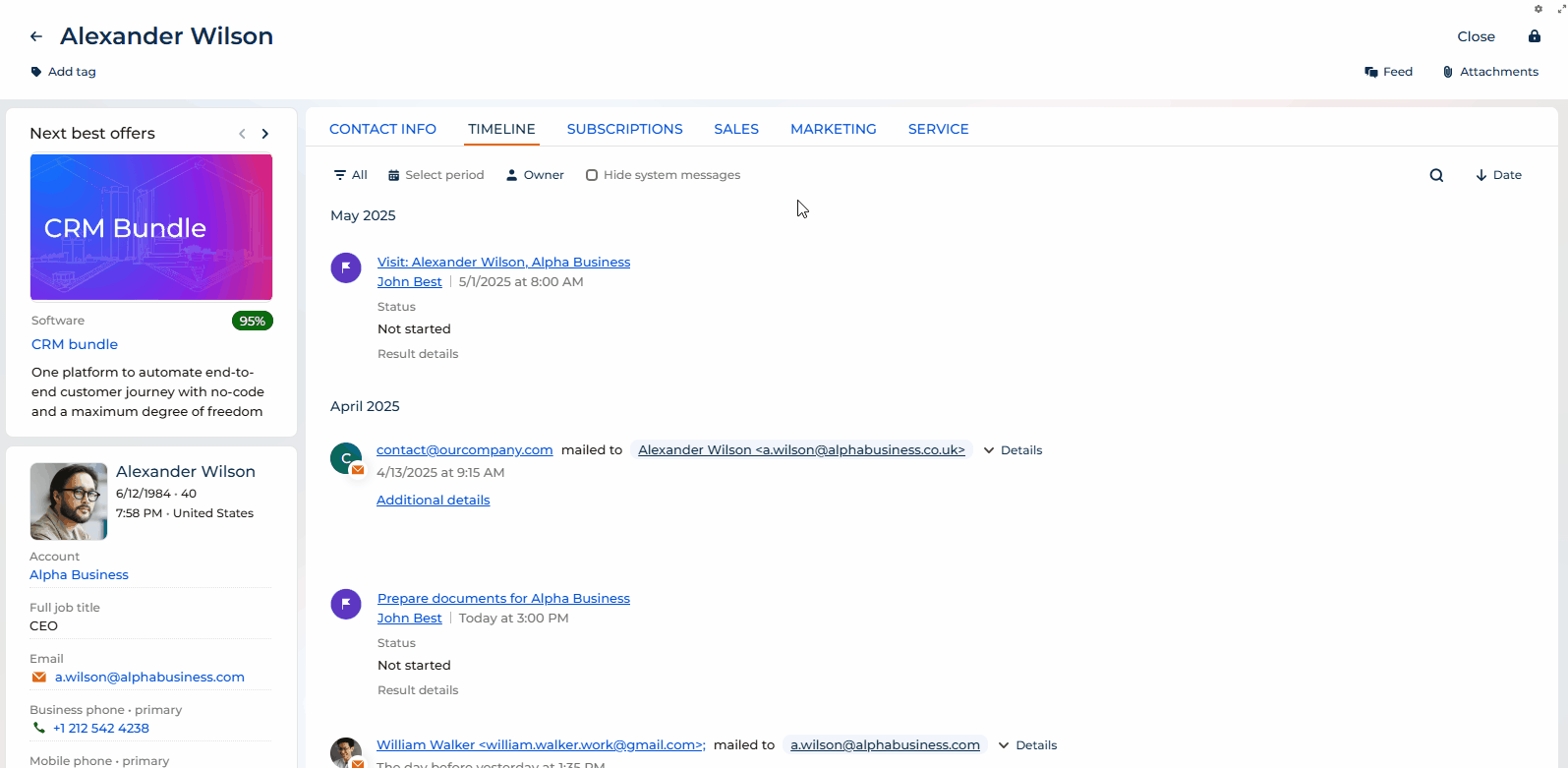
Hide system messages
Check the Hide system messages checkbox in the timeline control panel (Fig. 5) to focus on user-created content. This feature hides system messages from the timeline, giving you a cleaner view with only user interactions.
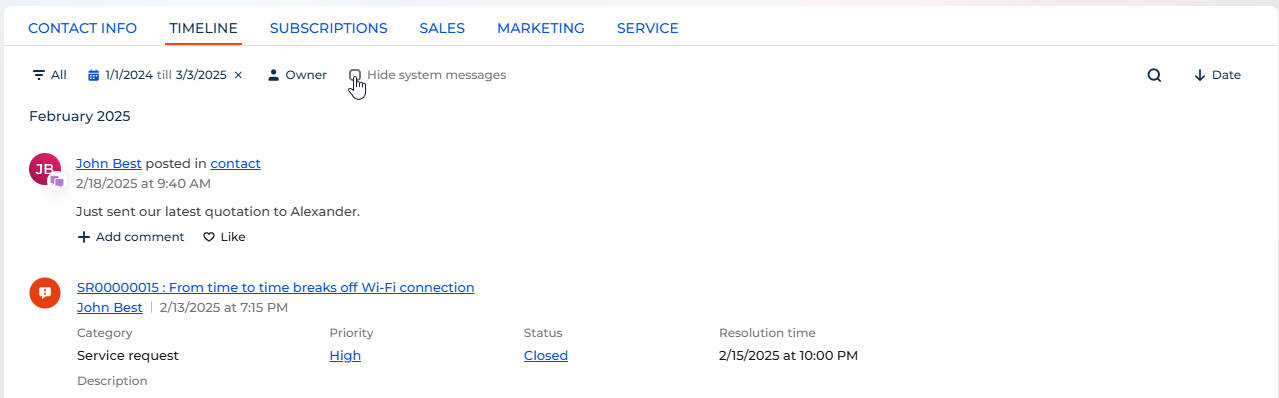
Search in timeline
To quickly locate specific information within the timeline (Fig. 6):
- Click the search button
 in the timeline control panel.
in the timeline control panel. - Enter keywords or phrases relevant to the content you're looking for.
As a result, you can quickly find specific information without scrolling through the entire timeline. Search results reset when you refresh or close the page.
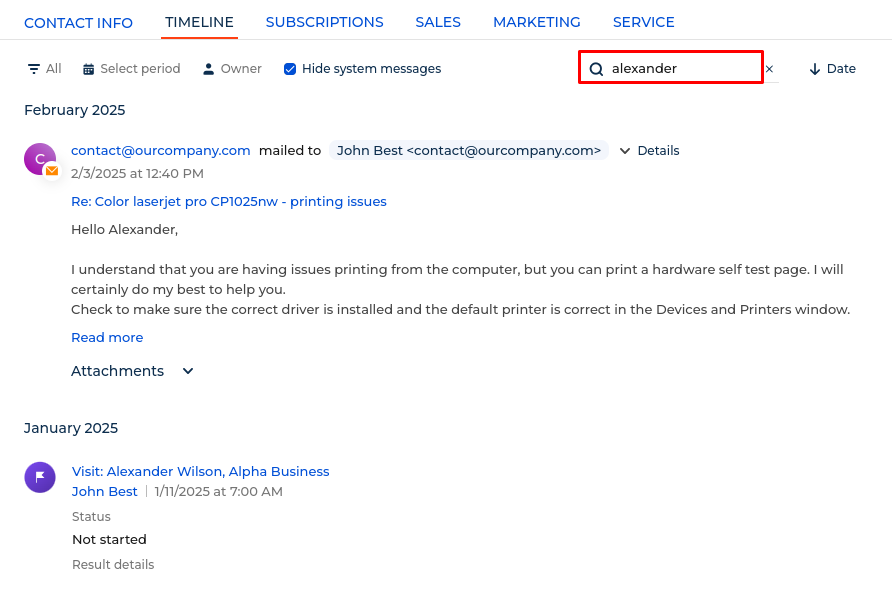
Sort in chronological order
To sort records chronologically (Fig. 7):
- Click
 to sort records in ascending order (oldest first).
to sort records in ascending order (oldest first). - Click
 to sort records in descending order (newest first).
to sort records in descending order (newest first).