Search records
Search the entire system
Find any record in Creatio quickly using the global search. Enter a contact name, account details, or any text you remember, and Creatio will search across all system sections. Results are grouped by section, making it easier to navigate and find what you need. You can refine your search to a specific section by selecting it from the list on the left or switch back to viewing all sections by clicking All results. The search results show as a list of records that contain your search text, with matching text highlighted in bold (Fig. 1).
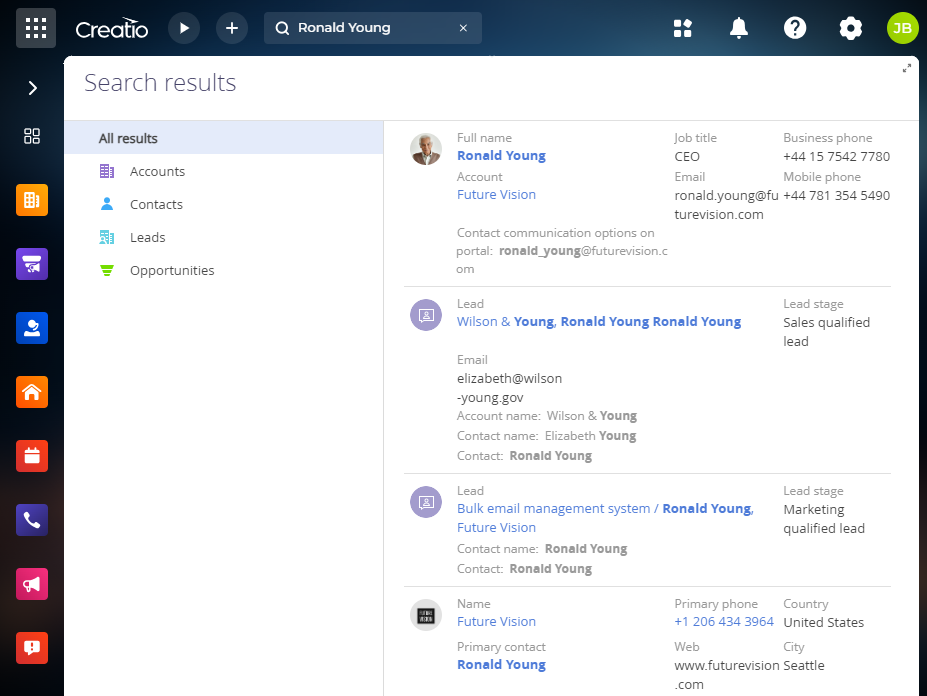
On-site users need to first perform preliminary registration of the global search before being able to use it. Learn more: Global search.
Global search looks through all text and lookup fields in your records. For example, you can find an account by its alternative name, phone number, address, or account number.
Currently only English is supported. The query is not case sensitive. You can search by entering any text, such as the contact's last name or the title of an article. For more accurate results, you can refine your search query by including additional details, for example, "Ronald Young director future vision".
The global search is similar to web search engines. For example, to locate a contact, account or similar entity, enter the name of a person and press Enter.
The results are ranked by relevance, with records from the section you're currently in listed first. Records from other sections appear below.
If you lack permission to view certain object columns, such as an invoice amount, those columns will not be displayed in the global search results.
The Search field in Freedom UI replaces the command line, which remains available in the Classic UI. Learn more about the command line: Search records and run commands. New Freedom UI sections are automatically indexed for full-text search.
Set up global search
To display localized data in the search results, enable the "Show localized data in global search results" (UseLocalizableGlobalSearchResult code) system setting. If this setting is disabled, localized data will appear in the language of the system user specified in the "System operations user" (SystemUser code) system setting.
Data localization is enabled using development tools. Learn more: Execute operations with localizable resources using Creatio IDE (developer documentation).
The relevance of search results is determined by the "Global search default entity weight" (GlobalSearchDefaultEntityWeight code) and "Global search default primary column weight" (GlobalSearchDefaultPrimaryColumnWeight code) system settings.
Enable the "Display search results with partial match" system setting (UseInexactGlobalSearch code) to account for morphology, typos, and fuzzy matches.
You can also adjust the "Match threshold for displaying in search results (percent)" (GlobalSearchShouldMatchPercent code) system setting to control how much of a partial match is necessary for a record to appear in the search results.
Search a selected list
Use the Search component available on some list pages and expanded lists to filter specific records in a list. To search within the currently visible columns of a list:
- Click the search field above the record list (Fig. 2).
- Enter your search terms.
- Press Enter.
As a result, the list will filter to show only records that contain your search terms.
The search is case-insensitive.
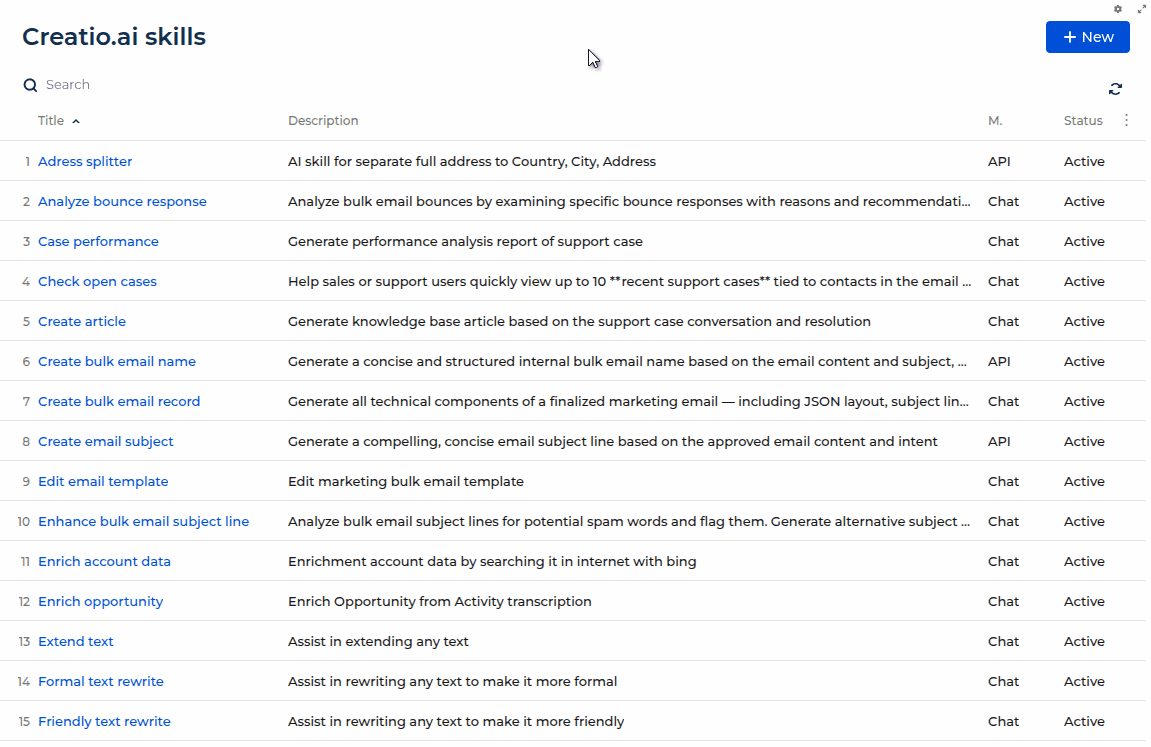
You can clear the search by clicking the  icon.
icon.
By default, the search looks across all columns. To search within a specific column:
- Perform a search using the steps above.
- Click the
 button.
button. - Select which column to search within, such as "Title," "Description," "Mode," "Status," "Created by," or "All."
As a result, the search will look only in the selected column or all columns depending on your choice.
See also
Global search and deduplication