Filters
You can filter records in the lists, calendars, analytic widgets, and galleries in Creatio. The following tools can be used to search and filter records in sections:
- Quick filters
- Advanced filters
Quick filters
Creatio sections can have quick filters (Fig. 1). You can use a quick filter to filter data by the most frequently used conditions of date/time, by lookup, or by a created, custom condition.
No-code creator that has sufficient permissions can set up quick filters for any section. Learn more: Set up quick filter components.

For example, the Calendar section of the Productivity app contains a quick filter as it is needed to analyze employee activity during a specified period of time.
Creatio saves the filter settings when the page is updated when you switch sections or log out and log back in to Creatio. To remove a quick filter by time period or lookup, click the  button in its right part. To remove a custom quick filter, clear or select its checkbox depending on the filter settings.
button in its right part. To remove a custom quick filter, clear or select its checkbox depending on the filter settings.
Quick filter by time period
You can filter records by one date or date range, for example, to display the activities for the current or previous week.
The filter includes the presets by day, week, month, and quarter. You can also set a custom period by specifying its start and end dates using the built-in calendar.
Previous, current, and next week, month, and quarter are actual calendar weeks, months, and quarters. For example, if the previous month was December, then when you select the "Previous month" period in the Activities section, the activities will be displayed for the period of time between 1st and 31st of December.
To set up a custom filter period, select the start and end date of the period using the built-in calendar. You can open the calendar by clicking the start or end date of the period (Fig. 2).
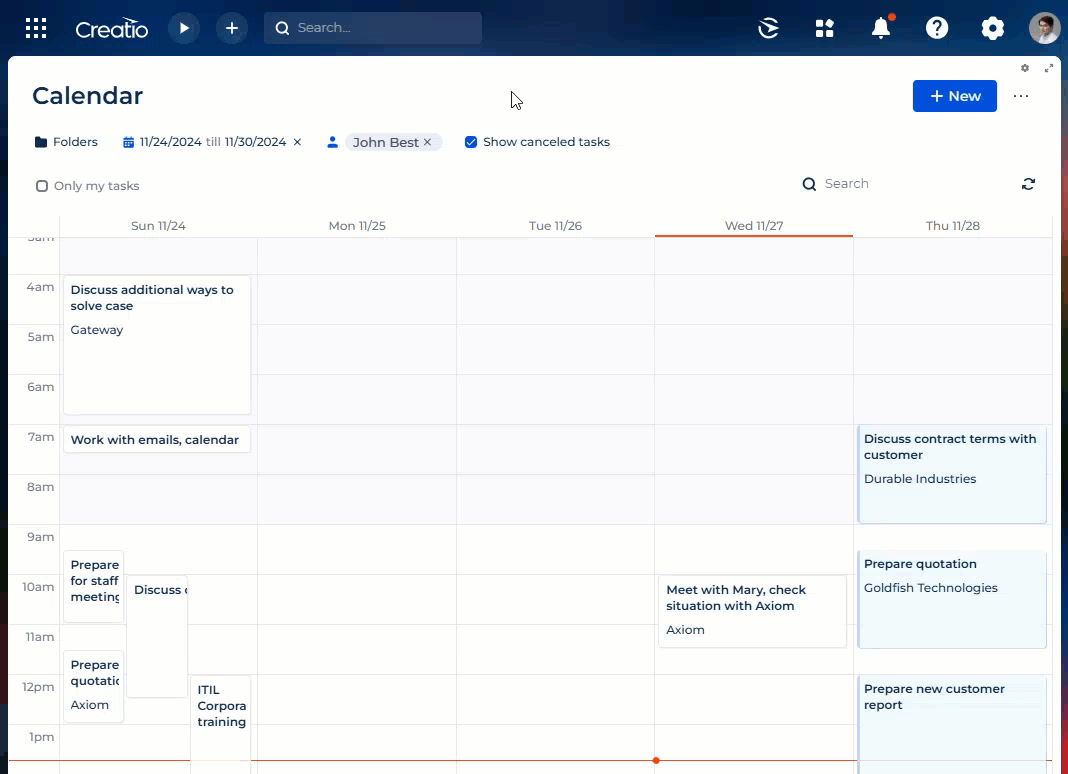
Quick filter by lookup
Apply a filter by lookup to display records by one or more lookup values. For example, in the Calendar section of the Productivity app, the filter displays records by activity participants.
To view data by one or more values, click the filter select the needed values in the drop-down menu.
Custom quick filter
You can use a filter in the form of a checkbox that applies or cancels a preconfigured condition. For example, the Calendar section of the Productivity app has a filter that displays closed activities. To manage this filter, select or clear the checkbox.
Advanced filters
You can use folders to apply a more complex record filter that has multiple search parameters and conditions.
The setup procedure is similar to setting up pre-configured static filters in the list, calendar, or gallery in Freedom UI Designer. Learn more: Folders, Static filters
To apply the advanced filter, select a dynamic folder and click  (Fig. 3).
(Fig. 3).
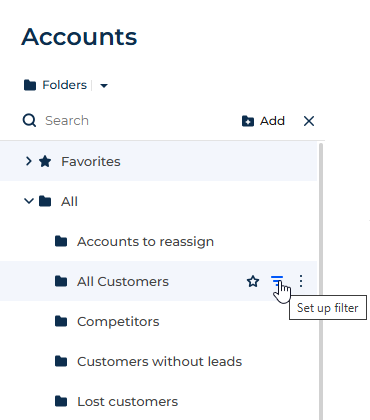
If you will require the configured filters in the future, you can save a dynamic folder by them.
Apply an advanced filter by object columns
You can apply filter by one of the current section columns. For example, you can filter activities by the End date column of the Activity section or contacts by the Job Title column of the Contact section.
Filter accounts by their category in the Accounts section.
-
Open the Accounts section.
-
Click Folders → Add.
-
Type Category A → press Enter.
-
Click
 . This opens a window.
. This opens a window. -
Click Add condition.
-
Select the Category column → Select (Fig. 4).
Fig. 4 Select a column for the advanced filter 
-
Select the needed parameters on the filter page:
-
Specify the logical operator for the added conditions, for example, "AND", by clicking it (Fig. 6).
Fig. 6 Select a logical operator 
Out of the box, the filter area contains one empty root group that has the "AND" logical operator. The "AND" logical operator is applied if the record must match all conditions in the group. Apply the "OR" logical operator if the record must match at least one of the conditions in the group.
When using the "≠" condition, records that have unfilled fields are now taken into account.
-
Click Save.
As a result, Creatio will display only accounts whose category is "A" when you select the Category A folder.
Apply an advanced filter by connected object column
You can filter records by the columns of the current record and by the columns of the objects connected to it. For example, you can filter activities by the category of the connected account, i.e., the Type column of the Accounts section.
Filter activities in the Tasks section by a certain type of company.
-
Open the Tasks section.
-
Click Folders → Add.
-
Type Category A → press Enter.
-
Click
 . This opens a window.
. This opens a window. -
Click Add condition. This opens a window.
-
Click the
 button next to the object name. This adds a field.
button next to the object name. This adds a field. -
Select the connected object. For this example, select Account.
-
Specify the column of the connected object in the Column field. For this example, "Category".
-
Click Select (Fig. 7).
Fig. 7 Select a column of the connected object 
-
Select the needed parameters on the filter page:
- Select the condition type by clicking its character, for example, "=".
- Click <?>. This opens a window.
- Specify the values for the selected column, for example, "A" → Select.
-
Click Save.
As a result, Creatio will display only activities that are connected to accounts of the "A" category when you select the Category A folder.
For example, when the filter is set up for <Account.Type ≠ Customer>, activities will be displayed for the accounts that are not customers. This also applies to empty values, so accounts whose Type field is unfilled will also be displayed.
Apply the advanced filter that has grouping filter conditions
You can create advanced filters that have multiple logical operators.
Display all customer accounts who reside in New York and those that have no city specified.
-
Open the Accounts section.
-
Click Folders → Add.
-
Type New York customers → press Enter.
-
Click
 . This opens a window.
. This opens a window. -
Apply the "Type = Customer" condition:
-
Click Add condition. This opens a window.
-
Select the account column, for example, "Type" → Select.
-
Click <?> on the filter setup page. This opens a window.
-
Select "Customer" → Select.
-
-
Apply the "City = New York" condition in the same manner.
-
Apply the "City is not filled in" condition:
-
Click Add condition. This opens a window.
-
Select the "City" column → Select.
-
Click the condition type in the filter setup area and select the "is not filled in" condition from the menu.
-
-
Group the "City" conditions and set a different logical operator for them:
- Select both "City" conditions while holding down Ctrl (Fig. 8).
Fig. 8 Select filter conditions to group 
- Select Actions → Group (Fig. 9).
Fig. 9 Group filter conditions 
- Set "AND" as the logical operator of the root group and "OR" as the logical operator for the newly created group by clicking the operator name (Fig. 10).
Fig. 10 Set a logical operator for the group of filter conditions 
-
Click Save.
As a result, Creatio will display only the accounts of the "Customer" type for which the "New York" value or no value is specified in the City field when you select the New York customers folder.
Apply an aggregate filter
The aggregate filter lets you filter object records by the connected records in objects that have the reverse connection. The following filter conditions can be applied in the aggregate filter:
-
Count: a number of the connected records exists in the object that has the reverse connection for the filtered records. For example, you can filter users who are specified in the Owner field for five or more accounts.
-
Maximum/minimum: for the filtered records, the object that has the reverse connection contains records with a specific maximum (minimum) value in the numeric or the date column. For example, you can select employee users whose last task was completed last week.
-
Sum, average: for the filtered records, the object that has the reverse connection contains the connected records that have the particular sum of values or the average value in the numeric column. For example, you can filter employee users whose average task duration is greater than two hours.
Apply the aggregate filter similarly to applying the filter by connected object columns.
Obtain a list of users who are owners of the accounts that have the "Customer" type.
-
Open the Contacts section.
-
Click Folders → Add.
-
Type Owners → press Enter.
-
Click
 . This opens a window.
. This opens a window. -
Apply the filter condition (Fig. 11).
Fig. 11 Set up a reverse connection object column in the aggregate filter 
-
Click Add condition. This opens a window.
-
Click
 next to the object name. This adds a field.
next to the object name. This adds a field. -
Select the object that has the reverse connection. For example, to apply an aggregate filter by the Owner column of the Accounts section, select "Account (by column Owner)".
-
Specify the column of the object with the reverse connection in the Column field. For example, "Quantity".
-
Click Select.
-
-
Select the filter conditions in the filter setup area. For this example, the condition is "Quantity > 5."
-
Apply the necessary additional conditions. For example, if you need to display only those contacts that are owners for accounts of the "Customer" type, add this condition to the filter (Fig. 12).
Fig. 12 Apply filter conditions for an aggregate filter 
-
Click Save.
As a result, Creatio will dislpay the records only if an account for which this contact is specified in the Owner field exists when you select the Owners folder.
Apply filter by time period
You can filter records by a specific period or an exact date. For example, display all records added to the section for the last week.
The following types of filters by period are available:
Filter by exact date
To display data whose date falls within a certain period of time, specify this period in the filter conditions.
View the activities that took place during your business trip three weeks ago.
-
Open the Tasks section.
-
Click Folders → Add.
-
Type Business trip → press Enter.
-
Click
 . This opens a window.
. This opens a window. -
Select the beginning of the period for which to display records. To do this:
-
Click Add condition. This opens a window.
-
Select the needed date column, for example, "Start", to sort activities by the start date.
-
Select the logical operator next to the added column (Fig. 13), for example, "≥" (greater than or equal to), to set this period as the filter start date.
Fig. 13 Select filter condition type 
-
-
Click <?> → Specify exact date (Fig. 14).
Fig. 14 Specify the exact date of filter period 
-
Click
 button to open the built-in filter calendar and select the needed date (Fig. 15).
button to open the built-in filter calendar and select the needed date (Fig. 15).Fig. 15 Built-in filter calendar 
-
Specify the filter end date.
-
Add the "Due" column to the filter condition to sort activities by the start date.
-
Select the "≤" (less than or equal to) condition type.
-
Select the date from the built-in calendar.
-
-
Make sure that the "AND" logic operator is set for the added filter conditions.
-
Click Save.
As a result, only activities that started within the specified period will be displayed in the Calendar section.
Standard filter periods
To facilitate working with filters, use standard filter periods. For example, you can easily display records for the previous, current or next week.
Standard periods are available in the <?> link menu of the filter condition (Fig. 16).
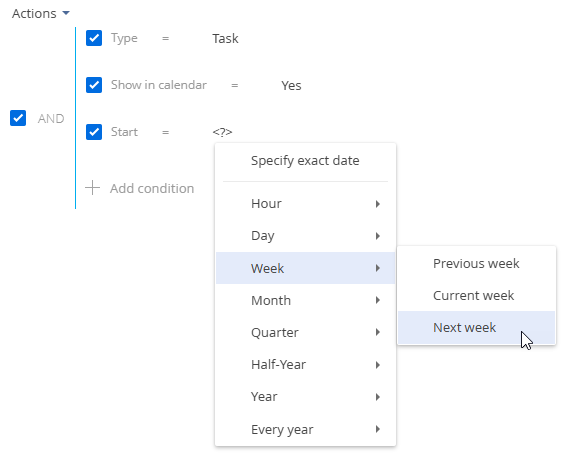
Hour
The menu includes options that let you display records for the previous, current, or next hour. You can also display records for a certain number of previous or next hours.
In addition, you can set the exact time to the minute as a filter value. To do that, select the Exact time option and enter the needed time value in the following format – H:MM, for example, "2:43 PM". Also, you can select a standard time value from the drop-down list.
To define the number of previous or next hours, select the Previous hours or Following hours option, respectively. Enter the needed number in the field that appears. Only integer numbers are accepted.
The previous, current or following hour is not an hour from the current moment, but a full hour starting from the 1st till the 60th minute, for example, from 9:00 to 9:59. Therefore, if the current time is 2:34, the following hour is the period from 3:00 to 3:59, not from 2:34 to 3:33.
Day
The menu consists of options that let you display records for the previous, current, or next day. In addition, you can display records for a certain number of previous or next days. You can also use a specific day of the month or week as a filter value.
To set a specific day of the month as a filter value, select the Day of the month option and enter the needed date in the appeared string.
To set a specific day of the week as a filter value, click Day → Day of the week → select the needed day.
Week
The menu includes options that let you display records for the previous, current or next week.
Previous, current or next week is a calendar period from Monday till Sunday. It is not a 7-day period starting from the current day. For example, if today is Wednesday, the next week is the period from next Monday till Sunday, not the following 7 days from the current day.
Month
The menu includes options that let you display records for the previous, current or next month. You can also use a specific month as a filter value.
To set a specific month as a filter value, click Month → Month <?> → select the needed month.
Previous, current or next month is a calendar period. For example, if the previous month was December, then when you select the "Previous month" period, the records for the period from December, 1 till December, 31 will be displayed.
Quarter
The menu includes commands that let you view records for the previous, current or next quarter.
The previous, current or next quarter is a 3-month period: the 1st quarter includes the 1st, 2nd and 3rd months of the year (January, February, March), the 2nd quarter includes the next three months (April, May, June) and so on. For example, if it's August, the next quarter is the period that includes October, November and December (the 4th quarter).
Half-year
The menu includes options that let you display records for the previous, current, or next half-year.
Previous, current or next half-year is a 6-month period: the period from January to June is considered the 1st half-year. The 2nd half-year is the period from July to December. For example, if it is August, i.e., the 2nd half-year, then the next half-year is the time period from January to June of the next year.
Year
The menu includes options that allow you to display records for the previous, current, or next year. You can also use a specific year as a filter value.
Previous, current, and next year is a calendar period. For example, if it is August 2024, the next year is the period from January through December of 2025. It is not a 12-month period starting from August 2024.
Filter by annual events
The filter takes into account only the day and month of the filtered dates. This filter can be used to track events that repeat each year, such as holidays or noteworthy events of contacts.
Annual event macros are available in the <?> link menu of the filter condition (Fig. 17).
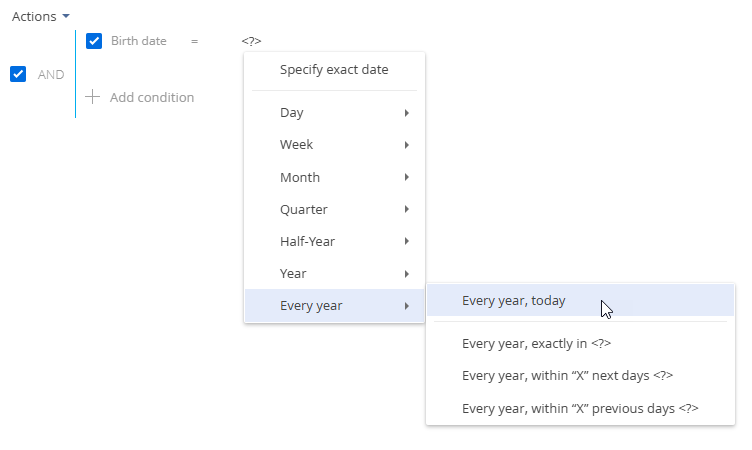
The menu consists of the following options:
-
Every year, today. Displays a list of records whose date matches the current date not counting the year. I. e., the contact's birthday is today.
-
Every year, exactly in <?>. Displays a list of records whose date will come after a specified number of days not counting the year. I. e., the contact's birthday is exactly in 5 days.
-
Every year, within "X" next days <?>. Displays a list of records which date falls on one of the next days not counting the year. I. e., the contact's birthday is within 5 days or less.
-
Every year, within "X" previous days <?>. Displays a list of records which date falls on one of the previous days not counting the year. I. e., the contact's birthday was 5 days ago or less.
