Set up case customer feedback
Creatio uses the "Customer SATisfaction" (CSAT) scale, for grading the quality of service by the case customers. You can set up automatic email notifications, asking a case customer to evaluate the quality of service after the case has been resolved. Creatio can automatically reopen or close cases, based on the customer feedback. If the customer does not provide feedback within a set time frame, a reminder email notification will be sent.
General procedure to set up case feedback evaluation
-
Set up service user. Issue the "self-service portal creatio on-site/cloud" Portal license to the SysPortalConnection user. Read more >>>
-
Configure the satisfaction scale and specify the rules that close or reopen cases depending on the actual evaluation score in the Satisfaction levels lookup. Read more >>>
noteIf a case is reopened due to low score, its Assignee field is cleared automatically and the case is queued for processing. To disable clearing of the Assignee field, clear the Default value checkbox in the "Remove case assignee after case reopening" ("ClearAssigneeOnCaseReopening" code) system setting.
-
Set up message template. Open the Lookups section → Message templates and edit the contents of the "Case feedback request notification" email template. Localize the template content to different languages if needed. Read more >>>
-
Specify the usage rule ("Send immediate" or "Send after a delay") in the Case notification rule lookup. Read more >>>
-
Configure sending a second evaluation request if the customer does not rate the support after the first notification. Use the "Number of waiting days to reevaluate resolved case" ("FirstReevaluationWaitingDays" code) and "Number of waiting days after second reminder of resolved case" ("SecondReevaluationWaitingDays" code) system settings.
If the customer does not provide a score after the reminder, Creatio automatically closes the case after the time specified in the corresponding system setting.
Set up the user satisfaction scale
You can customize the scale that is displayed in the case resolution message in the User satisfaction levels lookup.
By default, the lookup contains a 5-point scale: "Extremely poor," "Poor," "Neutral," "Good," "Excellent." Case status in the Satisfaction levels lookup is determined by the score the customer gives.
You can set up a scale that has an arbitrary number of points, for example, 3 or 7, and customize the color scheme. To add a new level to the scale:
-
Click
 to open the System Designer.
to open the System Designer. -
Open the System setup block → Lookups.
-
Select the Satisfaction levels lookup in the list.
-
Add a new record and fill out its fields:
Field
Field value
Name
Fill out the name of the satisfaction level that is going to be displayed in the Rating field on the Closure and feedback tab of the case page.
Point
Specify the rating for the level. Creatio uses this rating for statistical calculations and customer satisfaction analysis in different sections.
Status
Select a status that will be automatically assigned to cases that receive this satisfaction score.
Is used
Select the checkbox to add the score to the email notification template.
-
Click
 . On the edit page of the satisfaction level, add an image that will correspondto the satisfaction level in the email. To do this, click the
. On the edit page of the satisfaction level, add an image that will correspondto the satisfaction level in the email. To do this, click the  button and upload the image (Fig. 1).
button and upload the image (Fig. 1).Fig. 1 Upload the satisfaction level image 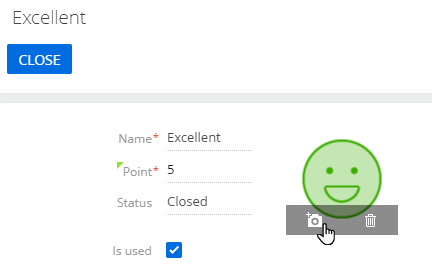
We do not recommend deleting base lookup values, since this might lead to incorrect operation of preconfigured business processes. Clear the Is used checkbox to remove the score from the scale.
As a result, the case resolution notification will contain the customized scale for evaluating the work of the service team (Fig. 2).
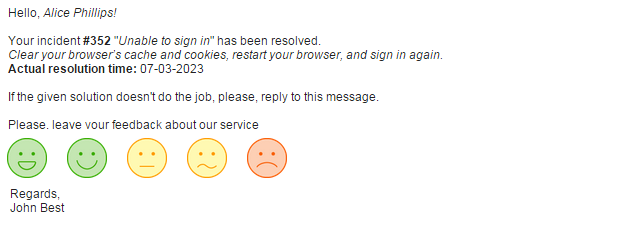
After the customer selects a score the case changes its status automatically. For example, if the score is "Poor," the case is reopened automatically.
Upon clicking a grade in the email, the case customer's browser will open a page that will let them add a comment to their evaluation grade. The page displays a corporate logo according to the value of the "Logo - Thank you for your feedback" ("ImageThanksForRaiting" code) system setting. Learn more about setting up the corporate logo in a separate article: Add corporate logo.
Both the customer’s grade and comments will be added to the Feedback field block on the Closure and feedback tab automatically.
View case feedback grades
The CSAT score and the comment that the customer leaves on the feedback page are displayed on the case page.
Use the "Ability to change case satisfaction level" ("CanChangeCaseSatisfactionLevel" code) system operation to manage permissions to modify information on the Closure and feedback tab.
By default, employee users do not have permission to edit the case feedback, while the external users have such permission.
We recommend granting permission to the Ability to change case satisfaction level system operation only to senior managers of the customer support department.