Create an invoice
In Creatio invoices contain information about:
- customer
- supplier
- connected contract
- products in the order
- order amount
- payment conditions
You can create an invoice manually in the Invoices section or based on specific order. Invoices can be added both for all products of the order in their entirety and for specific steps of the installment plan based on payment.
Use the Invoices section to work with invoices. The section includes multiple quick filters.
-
By invoice issue date (the Date field of the invoice page). Displays invoices created within the specified period. To view the invoices created on a specific day, set the day as both the start and end date.
-
By status (the Status field of the invoice page). Displays invoices that have the specified status.
-
By owner (the Owner field of the invoice page). Displays invoices whose owner is the specified contact.
Create an invoice from the Invoices section
-
Open the Invoices section.
-
Click New. This opens the invoice page. Creatio generates invoice numbers automatically according to the "Invoice number mask" ("InvoiceCodeMask" code) system setting.
-
Specify the customer of the invoice in the Contact and Account required fields.
-
Select the Customer banking details in the Customer banking details field. The field becomes editable when the customer account is selected.
-
Add the list of products and services to pay using the current invoice. You can do this in multiple ways:
-
Click
 to open the product selection page.
to open the product selection page. -
Click New at the bottom of the list.
The Amount field value includes the total cost of the ordered products and is calculated automatically. The amount can be specified in any currency. Learn more: FAQ.
-
You can submit invoice for approval to other Creatio users, for example, managers, using the out-of-the-box approval function. To do this, use the Send for approval button on the invoice page. The action opens an additional page where you set approval parameters. Learn more: Approvals.

Create an invoice based on an order
-
Go to the Orders section and open the required record.
-
Click
 → Create new invoice to create an invoice based on the order (Fig. 2).
→ Create new invoice to create an invoice based on the order (Fig. 2).Fig. 2 Add invoice based on order 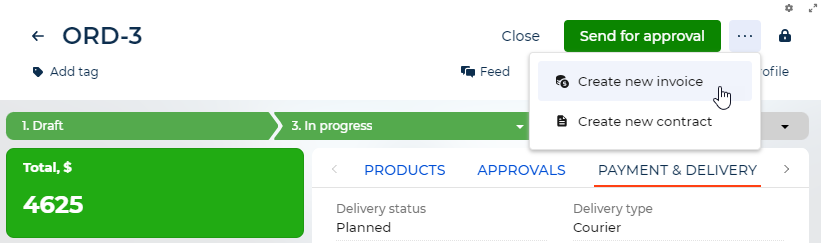
As a result, Creatio will open the invoice created based on the order. The invoice numbers are generated automatically according to the "Invoice number mask" ("InvoiceCodeMask" code) system setting. The following data in the invoice is populated automatically using the order data:
-
The Products list.
-
The Contact, Account and Owner fields.
-
The Amount, Amount, base currency values.
-
The Order field.
Also, the Start date field is populated using the current date, the Payment status field will contain "Draft" and the Supplier field is populated using the "Our company" account type.
If necessary, you can generate a print-ready form of the invoice for the customer. To do this, click  and download the print-ready form. Additionally the form file is automatically saved in Attachments toggle panel.
and download the print-ready form. Additionally the form file is automatically saved in Attachments toggle panel.