Manage event audience and responses
An event audience in Creatio is a list of event participants, i. e. contacts connected to the event. Keep track of the event audience responses in marketing campaigns, business processes, dashboards, and on the event page.
Manage the list of event participants in the Audience tab:
- add contacts and contact folders
- remove participants
- update the event responses
- set up columns and apply filters.
Add audience
- Go to the Audience tab on the relevant event page.
- Click
 (Fig. 1) on the Audience detail. This will open a contact list.
(Fig. 1) on the Audience detail. This will open a contact list.
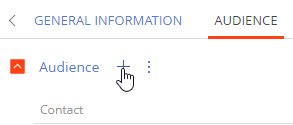
-
Select the desired records manually or filter them by set conditions in the contact list. After that, click Import and select the import option from the menu:
- If you applied the filter conditions or selected a folder to import, click Import by filter (Fig. 2).
- If you selected the desired records manually, click Import selected.
-
Click Close.
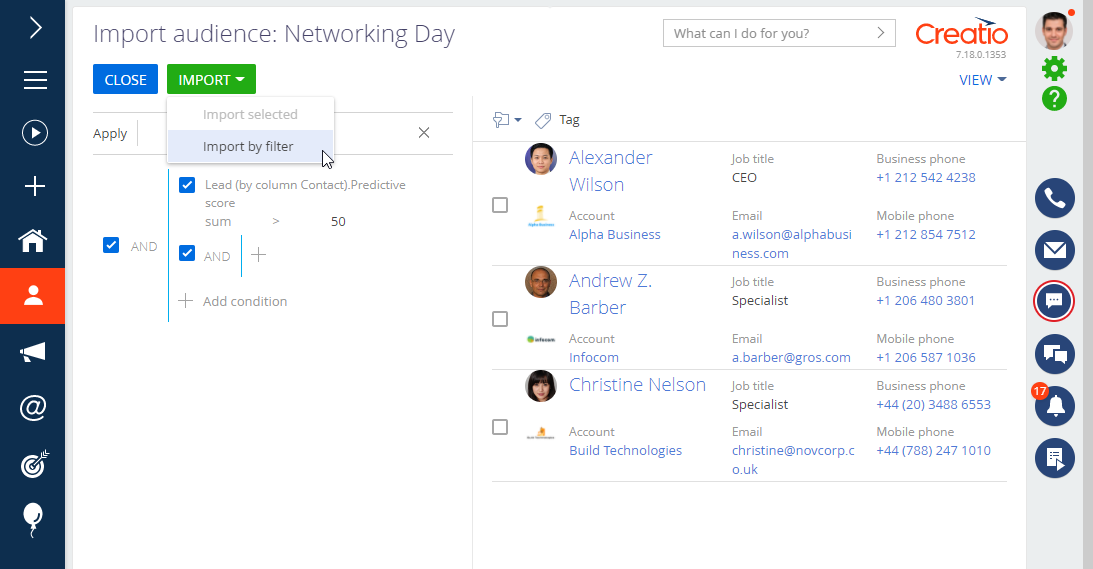
As a result, Creatio will import the desired records to the event audience and display them on the Audience tab of the event page.
Alternatively, set up a marketing campaign to add the event audience automatically. Use a special element to add the campaign audience to the event audience. Learn more: The Add to event element.
Track event responses
An event response is the status of an event participant, such as whether they planned to participate, participated, canceled their participation, or did not respond. View the responses on the Audience tab next to each record.
Create a lookup named "Response in events" and add the desired statuses as values to change the list of available response statuses. This lookup is not available by default.
Track the event responses and analyze the financial indicators in the Dashboards section view.
The Dashboards view includes the following tabs:
-
The Audience tab. This tab contains event participant statistics.
noteCreatio will apply the filters set in the section to all dashboards on the tab.
Audience by response
A diagram with the event audience grouped by their responses.
Event participants with leads
An indicator displaying the number of event participant contacts with leads. The indicator only shows contacts with the "Participation confirmed," "Participated," and "Planned" responses.
Event participants without leads
An indicator displaying the number of event participant contacts without leads. The indicator only shows contacts with the "Participation confirmed," "Participated," and "Planned" responses.
-
The Event totals tab. This tab contains event summary statistics.
noteCreatio will apply the filters set in the section to all dashboards on the tab except for the Upcoming events block.
Expected budget
An indicator displaying the total expected event budget, in the base currency.
Actual cost
An indicator displaying the total actual event costs, in the base currency.
Expected revenue
An indicator displaying the total expected event revenue, in the base currency.
Actual revenue
An indicator displaying the total actual event revenue, in the base currency.
Upcoming events
A list of 5 events that start today or later. The data is sorted by date in ascending order. The closest event appears at the top of the list.
Events by type
A diagram with the events grouped by their type.