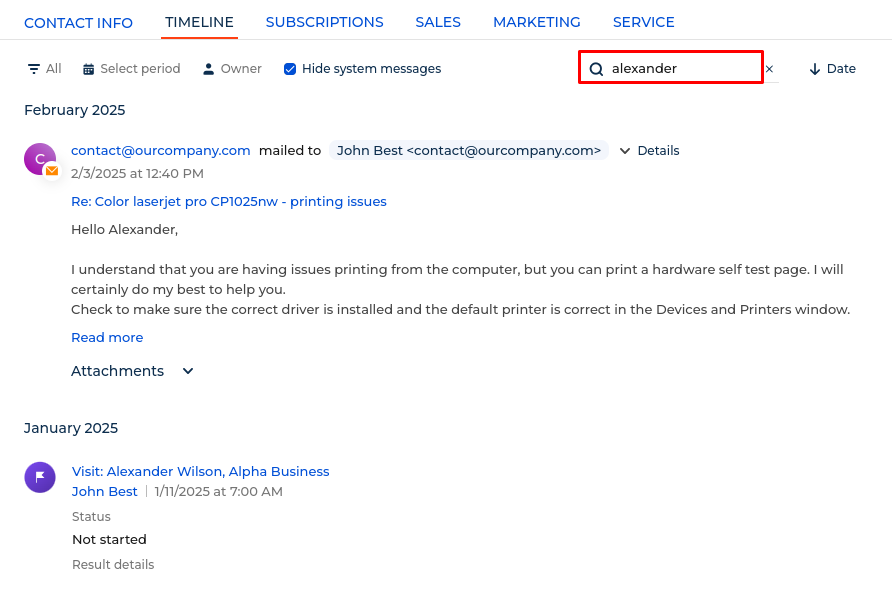Check timelines
Use the timeline to get chronological insights into your record history. The timeline provides quick access to information about tasks, communications, additional materials, and other linked Creatio objects in a single stream, giving you a comprehensive view of all interactions related to a record (Fig. 1).
Since Creatio 8.1.5, you can open call and chat pages directly from timeline records with a single click.
The timeline is available out of the box in various sections including Accounts, Contacts, Leads, Opportunities, Invoices, Orders, and other sections throughout Creatio.
The timeline can be located in other customized Creatio sections as well.

Timeline records that have extensive content might appear in a collapsed view, such as Emails, Calls and Chats. Click Details to expand these records or open their pages.
The timeline displays linked records in chronological order. The following types of records appear in the timeline:
- Tasks
- Calls
- Emails
- Feed messages
- Files
- Links
- Contracts
- Documents
- Projects
In some sections, the timeline displays additional record types based on product and section specifics. For example, in banking products, you might see customer cases, invoices, and cards in the timeline.
You can sort records chronologically by clicking  to sort records in ascending order (oldest first) or
to sort records in ascending order (oldest first) or  to sort records in descending order (newest first).
to sort records in descending order (newest first).
Filter the timeline
The following quick filters are available in the timeline:
- by date
- by record type
- by owner
You can also hide system messages to focus on user-created content.
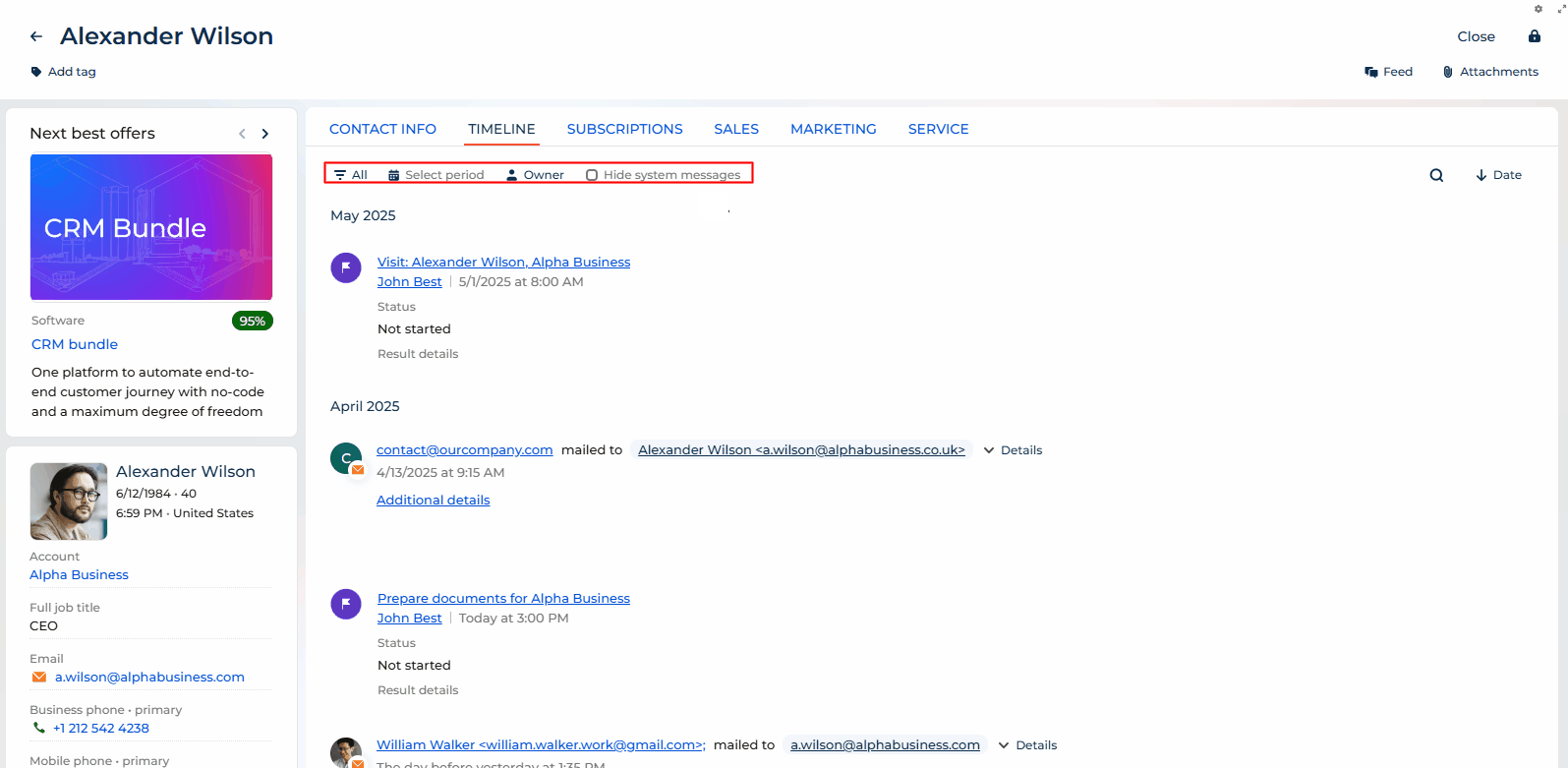
Search in timeline
To quickly locate specific information within the timeline (Fig. 3):
- Click the
 buttonin the timeline control panel.
buttonin the timeline control panel. - Enter keywords or phrases relevant to the content you intend to find
As a result, you can quickly find specific information without scrolling through the entire timeline. Search results reset when you refresh or close the page.