Sort queue elements
You can customize the display order of the queue records by applying sorting values for one or several columns of the queue object. For example, you can configure the cases to display in the ascending order of the registration date. The queue priority also influences the way records are sorted.
You can customize queues:
-
By queue priority (if an agent works with several queues with the same queue object).
-
By sorting parameters specified in the object. The parameters configuration applies to all queues generated by the current object.
noteLearn more about elements sorting order on the agent desktop from the General Agent Desktop settings article.
noteDisplay cases with a high priority that were created earlier on the agent desktop. To do this, set up the sorting conditions for the cases by priority and then by registration date.
To do this:
To change the sort order, use the  and  buttons.
-
Go to the Queues section.
-
Click  to open the Queues setup view.
-
Click Actions → Queue sorting setup.
-
Select the "Case" object and click Settings (Fig. 1).
Fig. 1 Selecting the object in the lookup 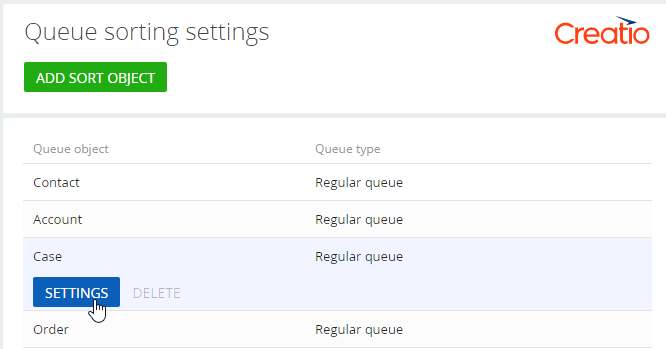
-
n the new window, click + to add a case column for sorting. For example, add the Priority column.
-
Select the "Ascending" sorting order to high-priority cases display first. Creatio will sort the records alphabetically. To sort the records by origin in a specific order, add a number before each entry in the Case source lookup. For example, "1. Critical", "2. High."
-
Save the settings by clicking Apply (Fig. 2).
Fig. 2 Adding sorting fields 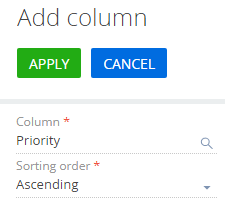
-
Similarly, add the Registration date column. Use the ascending sorting order.
-
Specify the priority of the columns to sort the records by. The sorting is first performed by the column with a higher position. In this case, Creatio sorts the records by the Priority column first, then by the Registration date column (Fig. 3).
Fig. 3 The sorting order 
-
Click Close.
As a result, the agent desktop will display critical records first, then high-priority records, and so on. The earliest records will be displayed before the latest records of the same priority.