Create a contract from an order
Add a Creatio contract from an order and automatically transfer ordered products to the contract, completely or selectively.
To do this:
-
Go to the Contracts section.
-
Click the New contract button.
-
Fill out the following required fields:
-
Account
-
Our company
-
-
Make sure the values of the following automatically populated fields are relevant:
-
Type
-
Status
-
Start date
-
-
Go to the Order field and specify the order whose products to add to the contract.
-
Click the Save button. This will open a dialog box.
-
Select the needed option in the box (Fig. 1).
Fig. 1 Create a contract based on an order 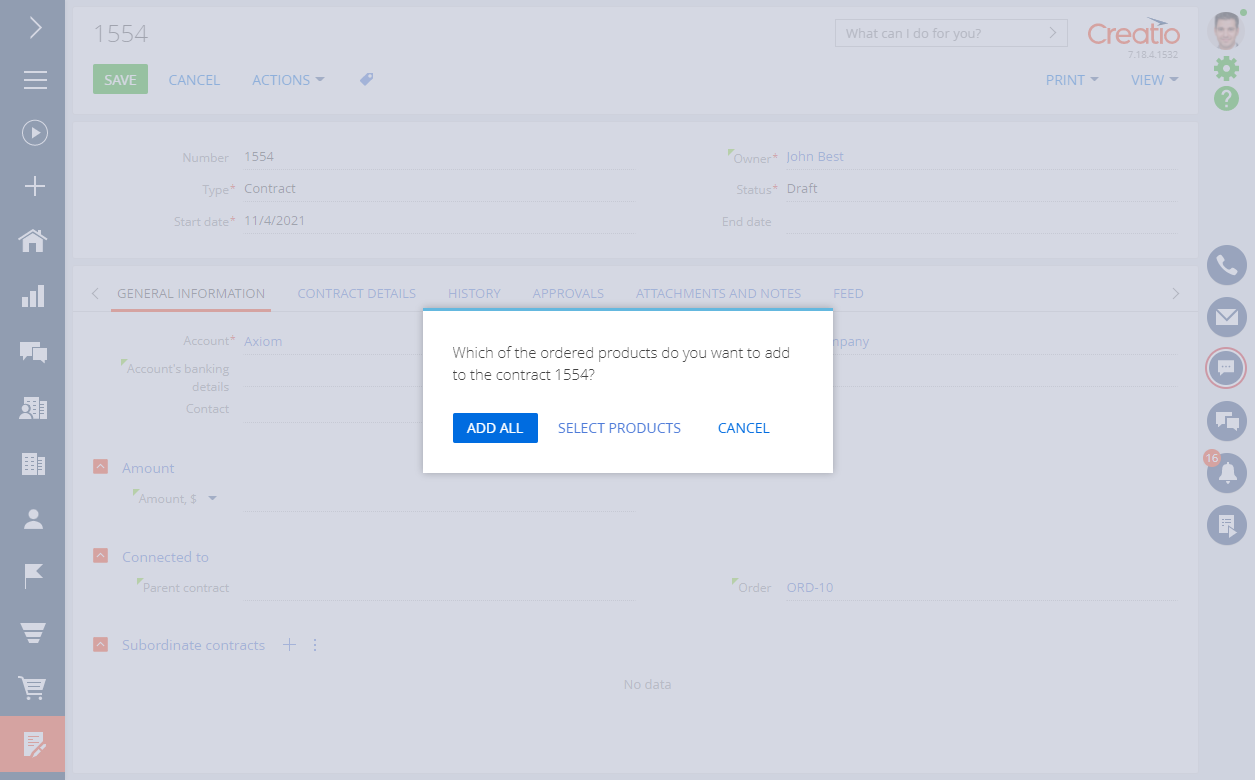
-
All: the Contract details tab on the contract page will display all products connected to the order.
-
Select: this will open another box. Select products to transfer to the contract.
-
As a result, Creatio will open the page of the new contract, populated with additional order page data:
- The Account, Contact, Owner fields use the values of the corresponding order page fields.
- The values of the Amount, Amount, base currency fields are calculated as the total cost of the transferred products.
- The Order field displays the number of the connected order.
Also, Creatio generates the contract number on the contract page automatically based on the "Contract number mask" (the "ContractCodeMask" code) system setting. The Start date field is populated using the current date, the Type field is set to "Contract," and the Status field is set to "Draft."
See also
Add products to an invoice or an order