Check bulk email sending status
When an email starts, all contacts that were added to the Audience detail will be sent an email generated according to the email template. Creatio sends emails in batches. The number of emails in a batch must not exceed 20,000 emails.
Once the email starts, the information on the Template and Audience tabs, as well as in the Owner field becomes non-editable.
Once the last batch of a bulk email is sent, its status is changed to "Sent".
Check the email progress
You can see the email progress in the Status field, on the delivery diagram, as well as on the Email totals, Sending progress, and Audience tabs.
The email status is displayed in the Status field. The following email statuses are available in Creatio:
-
"WaitingBeforeSend" – the email is "on-hold", waiting to be sent.
-
"PreparingToSend" – checking the available providers and preparing the email for sending.
-
"SendingInProgress" – Creatio is in the process of sending emails.
-
"Error" – an error has occurred during sending.
-
"Completed" – emails have been successfully sent.
The progress chart displayed on the email page shows the current sending and delivery status of your bulk email. Read more: Email progress.
Use the Email totals tab to view the latest updates about email deliveries and recipient responses and analyze "opens" and "clicks" dynamics. Read more: Open and click rates.
The Audience tab displays responses per recipient – delivered, opened, clicked, etc. This tab is updated gradually as Creatio receives and processes responses from the email provider. Read more: Personal responses.
Check email completion status
You can monitor the general status of a bulk email in the list of the Email section.
Email status is shown in the Status field on the email page and in the list of the Email section (Fig. 1).
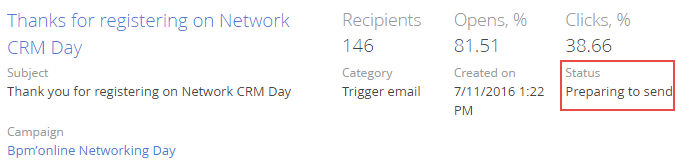
Information about email status for a specific recipient can be obtained based on responses from email recipients or email servers. The information is available in the Audience → the Audience detail → the Response column on the email page (Fig. 2).
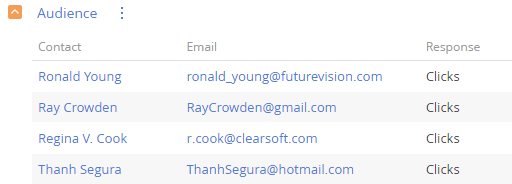
To view dates and exact start/end time for an email:
-
Open an email page.
-
Go to the Sending progress tab → Sending duration field group. The start and finish date and time are available in the Started on and Finished on fields, respectively.