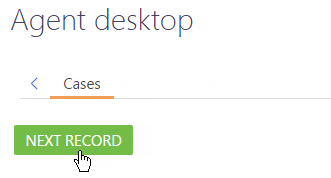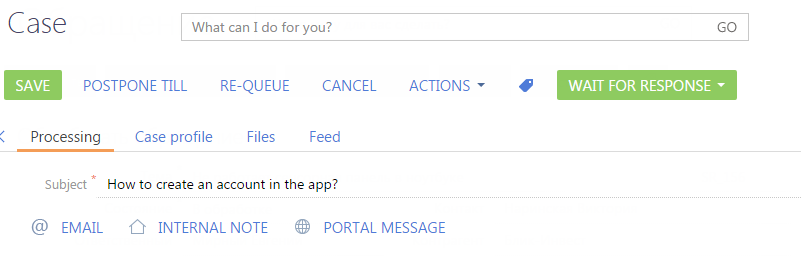Let's take a look at the typical procedure to process cases via the agent desktop using a blind queue. When an employee takes a case from the queue, the “Processing order in Agent desktop queue” business process is run.
To start working on a case from a regular queue:
- On the corresponding tab of the agent desktop, click the Next record button (Fig. 1).
When an agent takes a case, other agents will not be able to process the case on the agent desktop.
As a result, the page of the case to process next will open. The algorithm used to select a case takes into account the queue priorities and inner sorting rules of a given queue. (Fig. 2).
On the opened case page:
- The value in the Status field is changed to “In progress”
- The agent who took the case is specified as the assignee
- The Actual response time field is filled in with the current date.
- Perform one of the following actions:
- To process the case, change its status. For example, specify the “Resolved” status.
After you save the page, the Agent desktop section will be displayed again. The processed case will be removed from the queue.
- To postpone processing the case to another specific time, click the Postpone till button and enter the date and the time.
Click the Submit button to return to the agent desktop. The case will not be displayed on the agent desktop until the specified processing time comes. At the scheduled time, the case will be displayed on the agent desktop tab only for the agent who has started handling the case. Along with this, the Next record button will be available or unavailable based on the maximum number of cases that can be assigned with the “In progress” status simultaneously for the blind queue. This value is specified in the Maximum number of records in progress for a closed queue system setting.
- To put off processing the case, click the Re-queue button.
The Agent desktop section will be displayed again. The case will be placed at the end of the queue regardless of the record sorting rules of this queue. Time for processing such case will come after having processed the cases which are on the higher positions in the queue.
- To cancel processing the case, click the Cancel button.
The Agent desktop section will be displayed again showing the case which has been canceled. Along with this, the Next record button will be available or unavailable based on the maximum number of cases that can be assigned with the “In progress” status simultaneously for the blind queue. This value is specified in the Maximum number of records in progress for a closed queue system setting.
- To process the case, change its status. For example, specify the “Resolved” status.