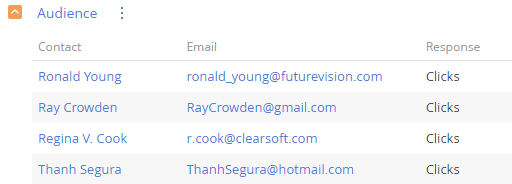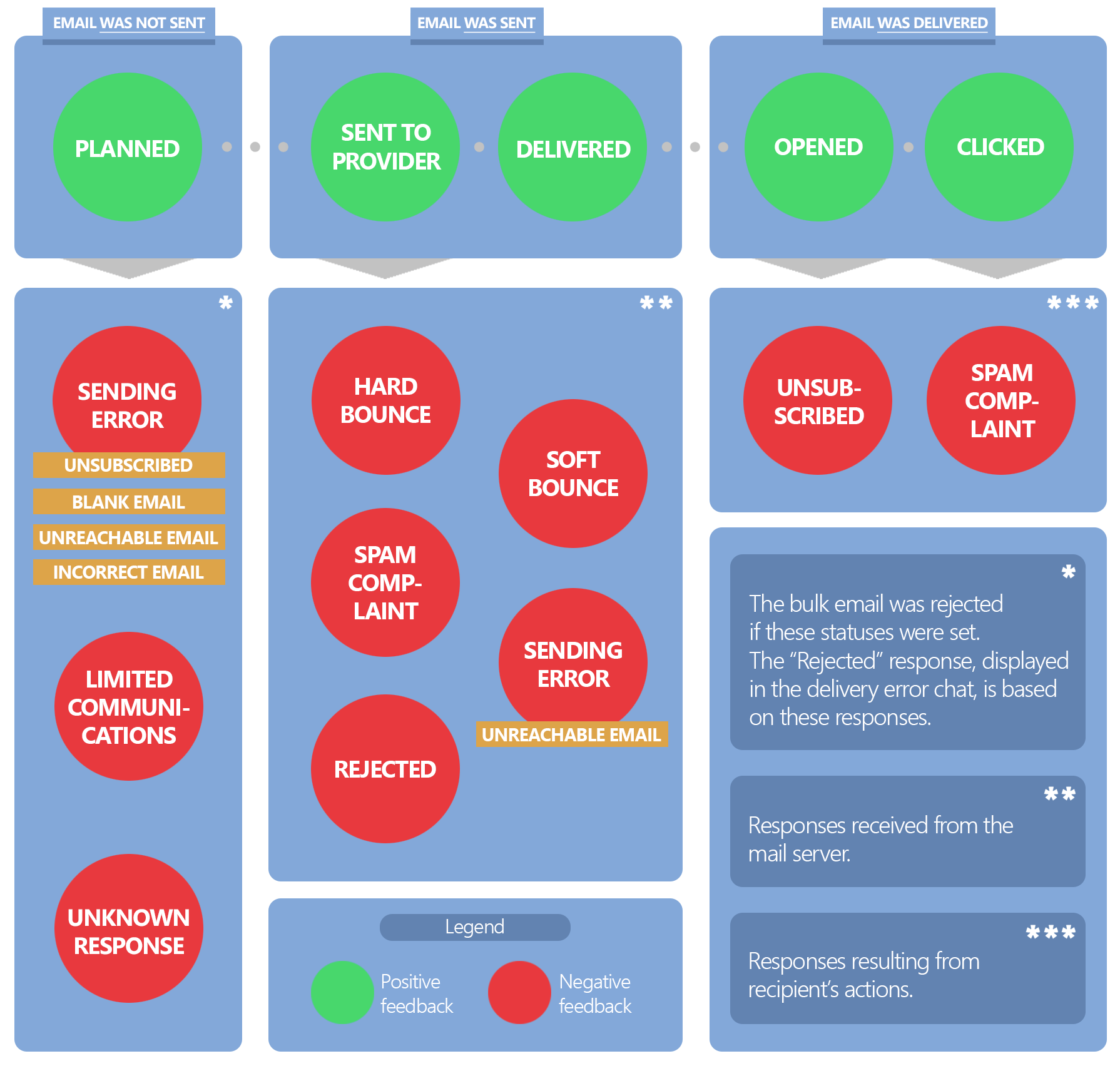The recipient individual responses are updated as soon as they are received from the server of the email provider. Use the Response column of the Audience tab to view responses from each email recipient (Fig. 1).
Recipient individual responses to bulk and trigger emails are also available in the Contacts section.
Depending on whether an email was sent or not, there are two groups of responses:
-
responses received if an email was sent;
-
responses received if an email was not sent.
Such responses can be received both from the mail provider server (e.g., “Invalid email address)” or “Delivery error” responses) and from the email recipient (e.g., “Opened”, “Clicked”).
The following table lists the possible Creatio responses and their descriptions. Some of the below responses can replace each other, others are final. When receiving a final response, no further change is possible.
The email was sent
|
Response |
Meaning |
Reasons for receiving the response |
|---|---|---|
|
Delivered |
The email has been successfully delivered to the recipient but has not been opened yet. |
The email has been delivered to the recipient’s provider. |
|
Opened |
The email has been successfully delivered to the recipient and has been opened. |
The recipient has opened the email at least once. You can view the number of opens on the Audience tab → the Opens column. |
|
Clicked |
The email has been successfully delivered to the recipient and they have clicked its link. |
The recipient has opened the email and clicked any of the links, except for the unsubscribe link. Such a link can be represented by a button, a clickable image, a contact data link, etc. You can view the number of clicks on the Audience tab → the Clicks column. |
|
Unsubscribed |
The email has been successfully delivered to the recipient but they have unsubscribed from the email. The Do not use email checkbox in the recipient’s contact profile is selected automatically. These contacts will not receive emails further. Final response. |
The recipient has opened the email and clicked its “Unsubscribe” link. |
The email was not sent
|
Response |
Meaning |
Reasons for receiving the response |
|---|---|---|
|
Planned |
Sending has not started yet. |
The planned time for the email start has not come yet. |
|
Canceled (duplicated email) |
The email is not delivered to the recipient. Final response. |
The email audience contains recipients with the same email address and the Prevent to send duplicated emails to recipients with the same address (PreventDuplicatesSending) system setting is enabled. |
|
Unknown response |
The email is not delivered to the recipient. Final response. |
An unidentified error has occurred during the delivery process. |
|
Delivery error |
The email was sent, but not delivered to the recipient. Final response. |
An error has occurred while sending emails to the server. |
|
Sent to provider |
Email has been sent to the bulk email server but the reply has not been received yet. |
This response is set when the email sending request has been sent to the email server. This response might not be replaced by the final one for 48 hours. Reasons: The recipient mailbox is temporarily unavailable. There are issues with the recipient’s domain. After 48 hours, the response will be updated to the final one. |
|
Soft Bounce |
The email has been sent to the provider’s server, but the provider could not deliver it within the set time (Elastic Email — 48 hours). In most cases, such emails can be resent (e.g., in another campaign). If an address repeatedly receives a "Soft Bounce" response, it may indicate that the address is no longer used. |
The recipient's mailbox is full. The recipient mail server is in the autonomous mode (overloaded, temporarily unavailable or undergoing maintenance). The sender's IP address has a low reputation. The SPF-record (necessary for verifying the sender's domain) is configured incorrectly. The recipient's server flagged the email contents as spam. |
|
Hard Bounce |
The email message was not delivered to the recipient. The Do not use email checkbox in the recipient’s contact profile is selected automatically and the Valid checkbox will be cleared. Final response. |
This response is set in case of a constant delivery error, for example: The contact’s email is incorrect. The specified email does not exist. |
|
Invalid email address |
The email message was not delivered to the recipient. Final response. |
The email address is defined as non-existent based on the results of the email provider server verification. |
| Stopped (time to send expired) | The email message was not sent to the recipient. Final response. | The emailing expired before the emails were sent |
|
Canceled (unsubscribed by email type) |
The email message was not sent to the recipient. Final response. | The recipient unsubscribed from emails of this type. |
Changing responses
Responses that indicate that the email was not sent or that no delivery confirmation was received are final and cannot be changed in the course of one email campaign.
The responses received for the sent emails have different priorities. If a new (non-final) response is received, all previous responses with lower priority will be replaced with the new response (Fig. 2).
For example, a recipient opened an email, then clicked a link and afterward marked the email as spam.