Easy
1. Create a package
- Click the
 button to open the System Designer.
button to open the System Designer. - Click Advanced settings in the Admin area block.
- Click the
 button in the package workspace. This will open the package mini page.
button in the package workspace. This will open the package mini page.
2. Fill out the package properties
Fill out the properties on the package mini page.
The package properties:
- Name – the package name. Required. The package name cannot match the names of other packages.
- Description – the package description. For example, package functionality details.
- Version control system repository – the name of the version control system repository that will store the package changes. Required. Only repositories from the configuration storage list that are marked as active will be available in the dropdown list.
- Version – the package version. Required. The field accepts digits, Latin characters, as well as “.” and “_” characters. The value must start with a digit or a letter. All package elements are of the same version as the package itself. The package version does not have to match the actual Creatio version.
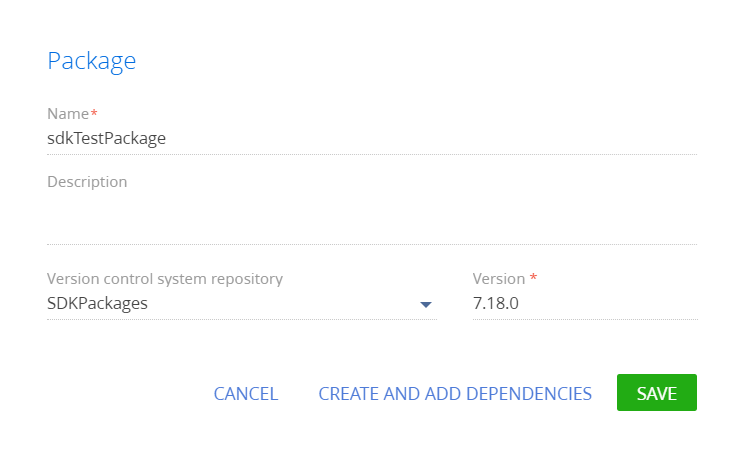
Creatio will save the package properties to the package metadata.
In addition to these properties, the package metadata contains information about the dependencies (DependsOn property) and the developer (Maintainer). Set the value of the Maintainer property in the Publisher (Maintainer code) system setting.
3. Define the package dependencies
If the current package must inherit Creatio functionality, define the package dependencies.
To add dependencies:
- Click Create and add dependencies on the package mini page.
- Set the relevant dependencies in the Depends on packages detail on theDependencies tab. If the current package must inherit the entire Creatio functionality, set the package that follows the Custom package in the hierarchy as the parent package.
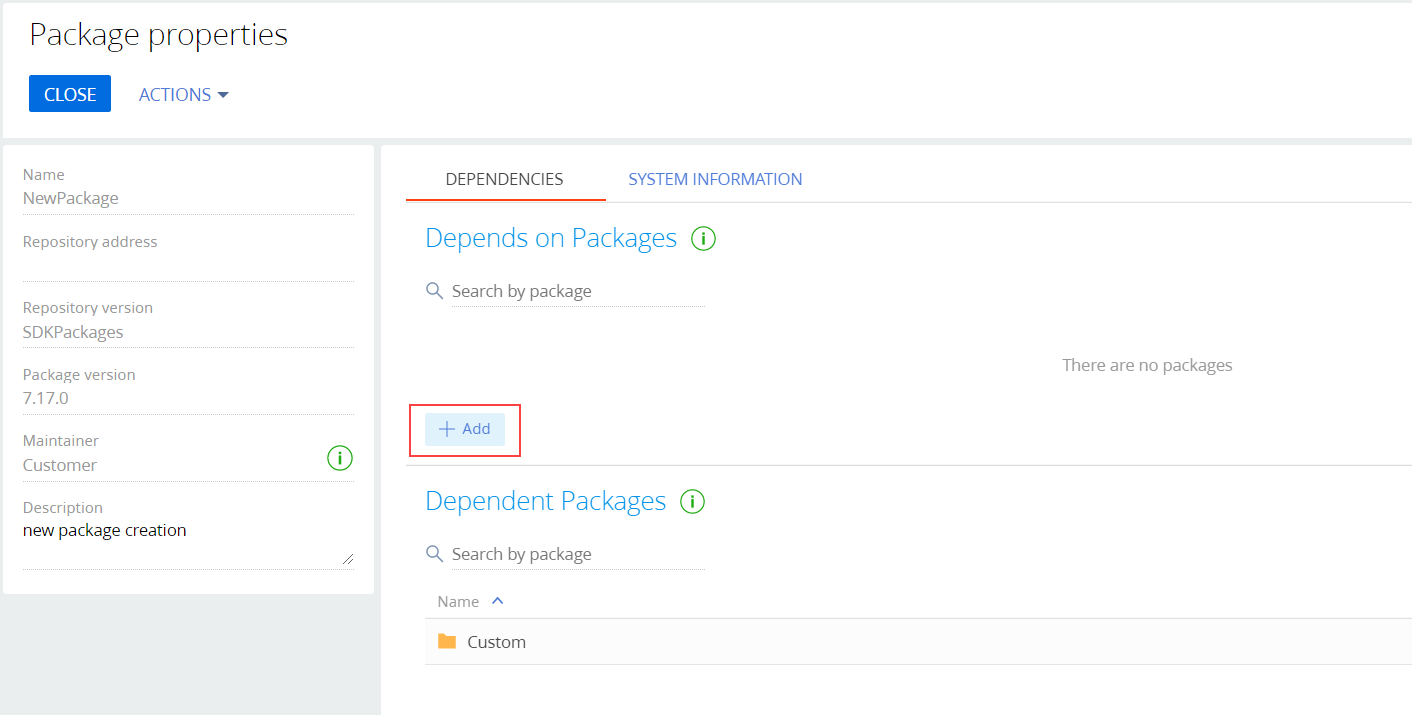
4. Check the Custom package dependencies
The Custom package must depend on all Creatio packages. As such, make sure that the [Custom] package depends on the new package as well.
