Use multiple data sources on a single page
This functionality is available for beta testing in Creatio 8.2.3 Energy. To activate the functionality, add and turn on the AllowMultipleDataSources feature. Learn more: Implement a custom additional feature.
Create pages that contain fields and inputs from multiple data sources in Freedom UI Designer. End users will be able to work with them seamlessly as if the fields belonged to a single data source, including the ability to edit such fields. For example, this functionality is helpful in the following cases:
- Divide a large object that includes many columns into a set of objects that have 1-1 relationship. For example, you have a “Requests” object that stores various request types, and each type has both common and unique fields. You can divide this object into “RequestHR,” “RequestFinancial,” etc.
- Build a single page that enables users to work with data from different objects using fields instead of lists. For example, card and bank account data is stored in different objects but you need to edit details of the primary card on the account page.
- Create a convenient UI for an object that has a complex access model where part of the object info must be stored in separate physical tables.
The relationships between the same data sources can be different on different pages. If you add multiple data sources based on different objects, the relationship between them is set only for this specific page and its contents. For example, “Contact” data source can be a primary data source on the contact form page but a secondary data source on the account form page.
To add more data sources to a page, simply click Add data source in the top left and specify whether to create the data source based on a new or existing object.
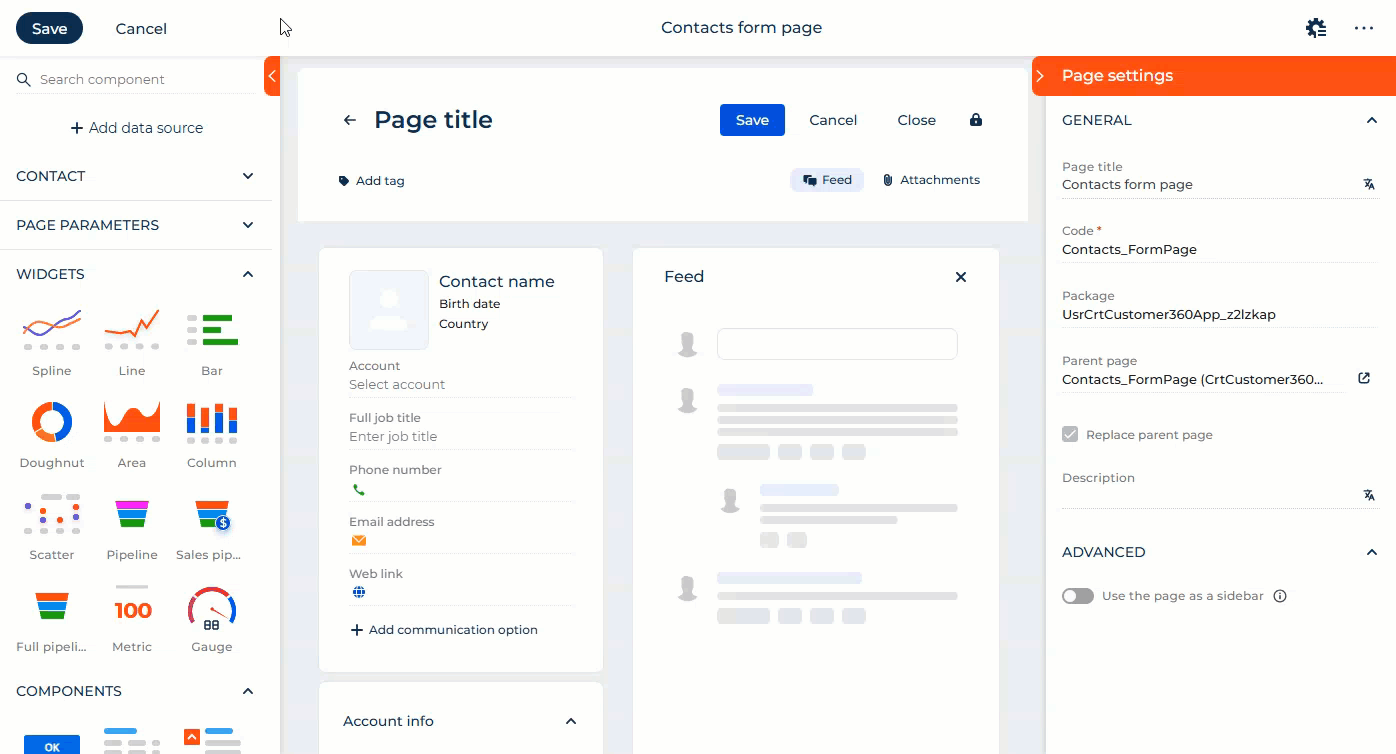
To ensure page data is saved consistently, do not use fields of the dependent data source whose values are invalid because of the back-end logic. For example, a field that is displayed on the page and is required on the object level, but its value is empty or it has a database-level consraint. If a column is not added to the page but is required on the object level, Creatio saves data from the primary data source, but does not save data from the secondary data source because of the validation error.
This is not applicable to the front-end validations.
To configure an additional data source:
-
Open the page that contains the relevant data source.
-
Point to the heading of the data source →
 → Edit.
→ Edit. -
Configure the data source parameters.
Fig. 2 Setup area of the additional data source 
Parameter
Value
Title
Name of the data source. You can click the
 button to the right to localize the title to other languages you are going to use in the app. Learn more about localizing Freedom UI elements in a separate article: Localize a Freedom UI element.
button to the right to localize the title to other languages you are going to use in the app. Learn more about localizing Freedom UI elements in a separate article: Localize a Freedom UI element.Code
Code of the data source required for low-code customization. The parameter is non-editable.
Description
Brief description of the data source. You can click the
 button to the right to localize the title to other languages you are going to use in the app. Learn more about localizing Freedom UI elements in a separate article: Localize a Freedom UI element.
button to the right to localize the title to other languages you are going to use in the app. Learn more about localizing Freedom UI elements in a separate article: Localize a Freedom UI element.Primary data source
Whether the data source is primary on the page. The parameter is non-editable.
Do not create empty records
If enabled, Creatio will not add empty records if a user does not change any fields of this data source. If you set up default values for columns of the object under this data source, Creatio will still not add a record unless a user modifies any of the fields.
Keep values on copy
If enabled, Creatio will copy the record of this data source when copying the record of the primary data source of this page. Fields that have the "Copy value when copying records" checkbox cleared will not be copied.
Add relation criteria
How the data source relates to the primary data source. For example, the contact ID is the primary contact of the account. Only relations when the secondary data source has a reference to the primary data source is supported.
Setup filter
Whether to apply a static filter to the data source. You can use static filters to control the desired behavior if you have multiple records in related objects. Learn more: Set up static filters.
Sort by
The column by which to sort the data source records, in ascending or descending order. You can use sorting criteria to control the desired behavior if you have multiple records in related objects.
Open business rules
Configure the business rules for the data source. Learn more: Set up business rules.
-
Save the changes.